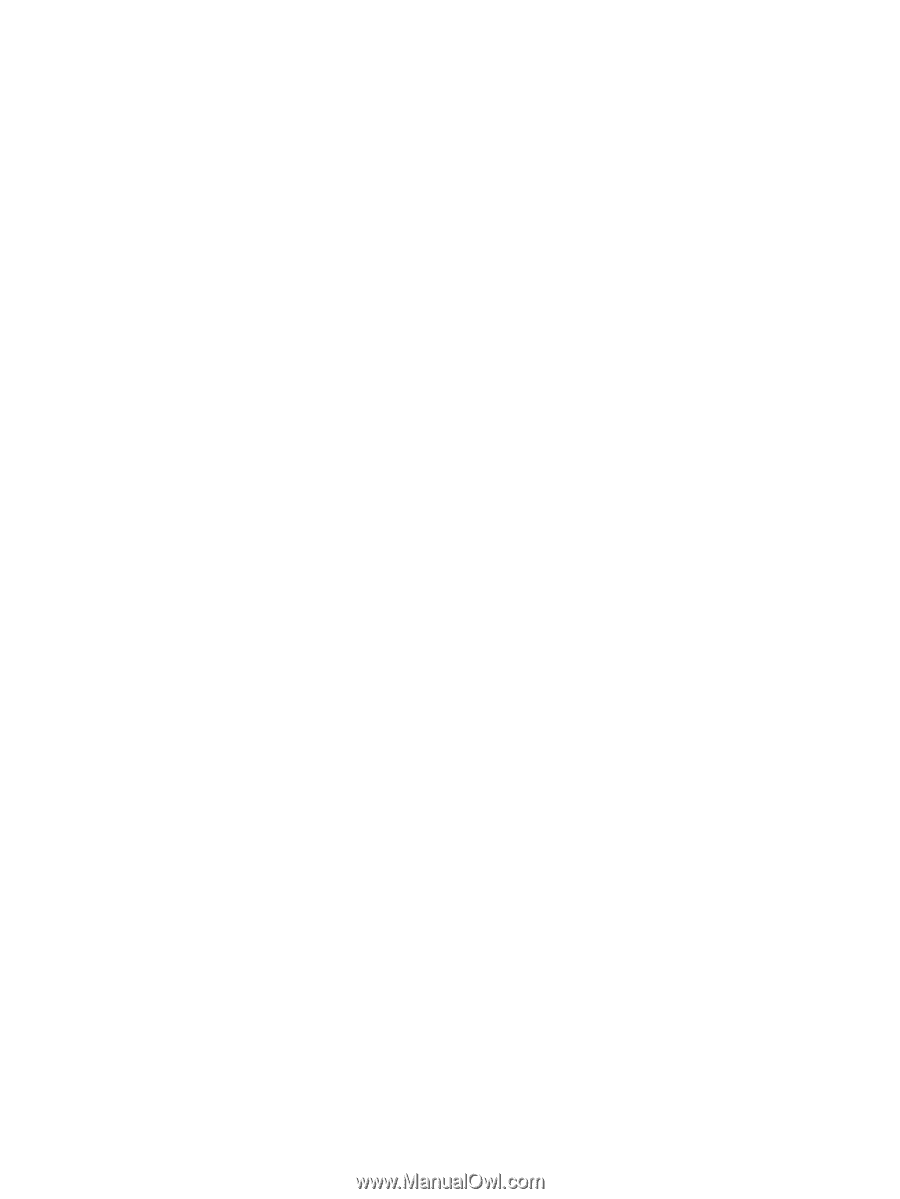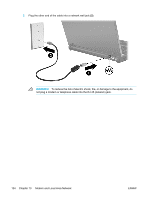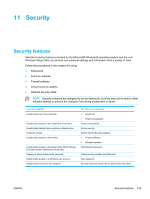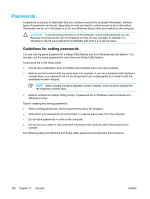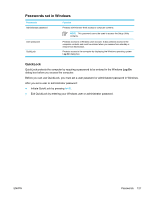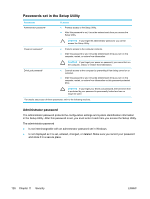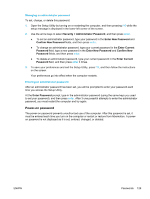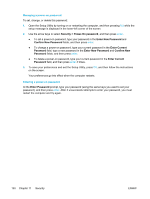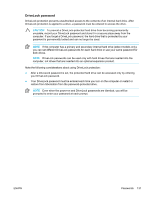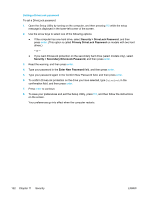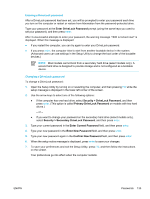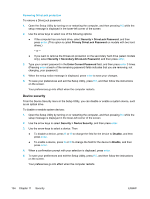Compaq Presario V5000 User Guide - Page 139
Managing an administrator password, Power-on password, Enter New Password, Enter Current, Password
 |
View all Compaq Presario V5000 manuals
Add to My Manuals
Save this manual to your list of manuals |
Page 139 highlights
Managing an administrator password To set, change, or delete this password: 1. Open the Setup Utility by turning on or restarting the computer, and then pressing f10 while the setup message is displayed in the lower-left corner of the screen. 2. Use the arrow keys to select Security > Administrator Password, and then press enter. ● To set an administrator password, type your password in the Enter New Password and Confirm New Password fields, and then press enter. ● To change an administrator password, type your current password in the Enter Current Password field, type a new password in the Enter New Password and Confirm New Password fields, and then press enter. ● To delete an administrator password, type your current password in the Enter Current Password field, and then press enter 4 times. 3. To save your preferences and exit the Setup Utility, press f10, and then follow the instructions on the screen. Your preferences go into effect when the computer restarts. Entering an administrator password After an administrator password has been set, you will be prompted to enter your password each time you access the Setup Utility. At the Enter Password prompt, type in the administrator password (using the same keys you used to set your password), and then press enter. After 3 unsuccessful attempts to enter the administrator password, you must restart the computer and try again. Power-on password The power-on password prevents unauthorized use of the computer. After this password is set, it must be entered each time you turn on the computer or restart or restore from hibernation. A poweron password is not displayed as it is set, entered, changed, or deleted. ENWW Passwords 129