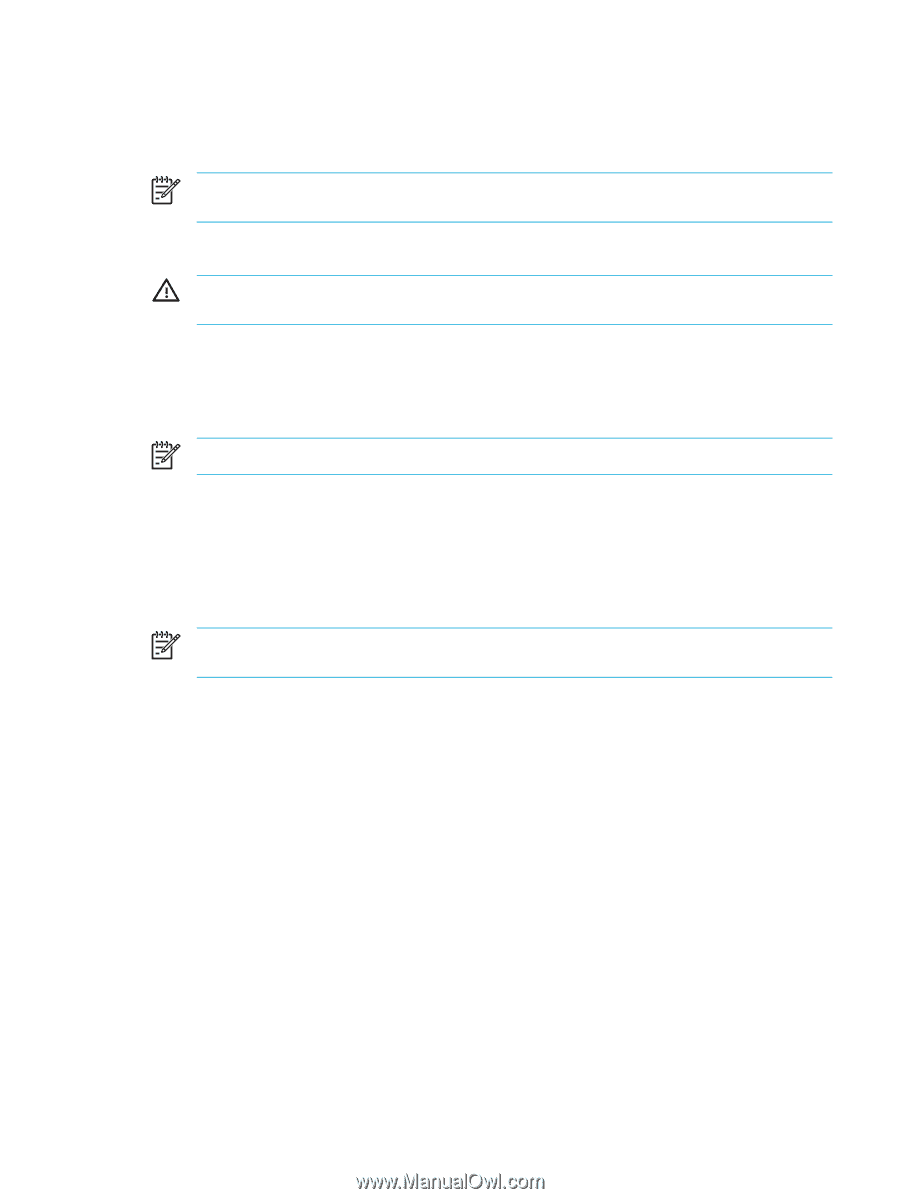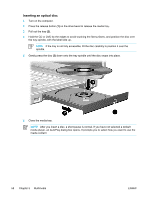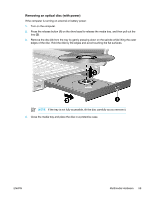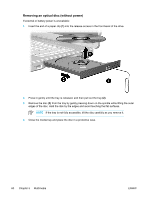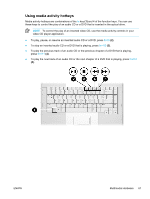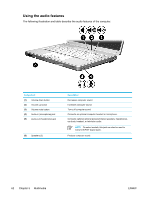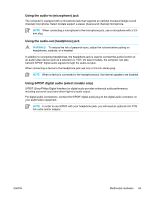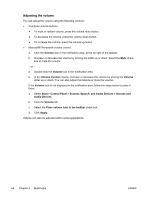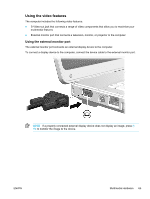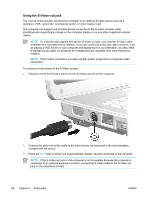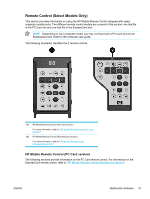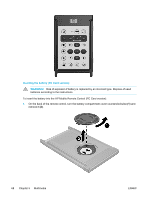Compaq Presario V5000 User Guide - Page 73
Using the audio-in (microphone) jack, Using S/PDIF digital audio (select models only)
 |
View all Compaq Presario V5000 manuals
Add to My Manuals
Save this manual to your list of manuals |
Page 73 highlights
Using the audio-in (microphone) jack The computer is equipped with a microphone jack that supports an optional monaural (single sound channel) microphone. Select models support a stereo (dual sound channel) microphone. NOTE When connecting a microphone to the microphone jack, use a microphone with a 3.5mm plug. Using the audio-out (headphone) jack WARNING! To reduce the risk of personal injury, adjust the volume before putting on headphones, earbuds, or a headset. In addition to connecting headphones, the headphone jack is used to connect the audio function of an audio/video device such as a television or VCR. On select models, the computer can also transmit S/PDIF digital audio signals through the audio-out jack. When connecting a device to the headphone jack use only a 3.5-mm stereo plug. NOTE When a device is connected to the headphone jack, the internal speakers are disabled. Using S/PDIF digital audio (select models only) S/PDIF (Sony/Philips Digital Interface) or digital audio provides enhanced audio performance, including surround sound and other high-end audio output. For digital audio connections, connect the S/PDIF digital audio plug to the digital audio connector on your audio/video equipment. NOTE In order to use S/PDIF with your headphone jack, you will need an optional mini TOS link cable and/or adapter. ENWW Multimedia Hardware 63