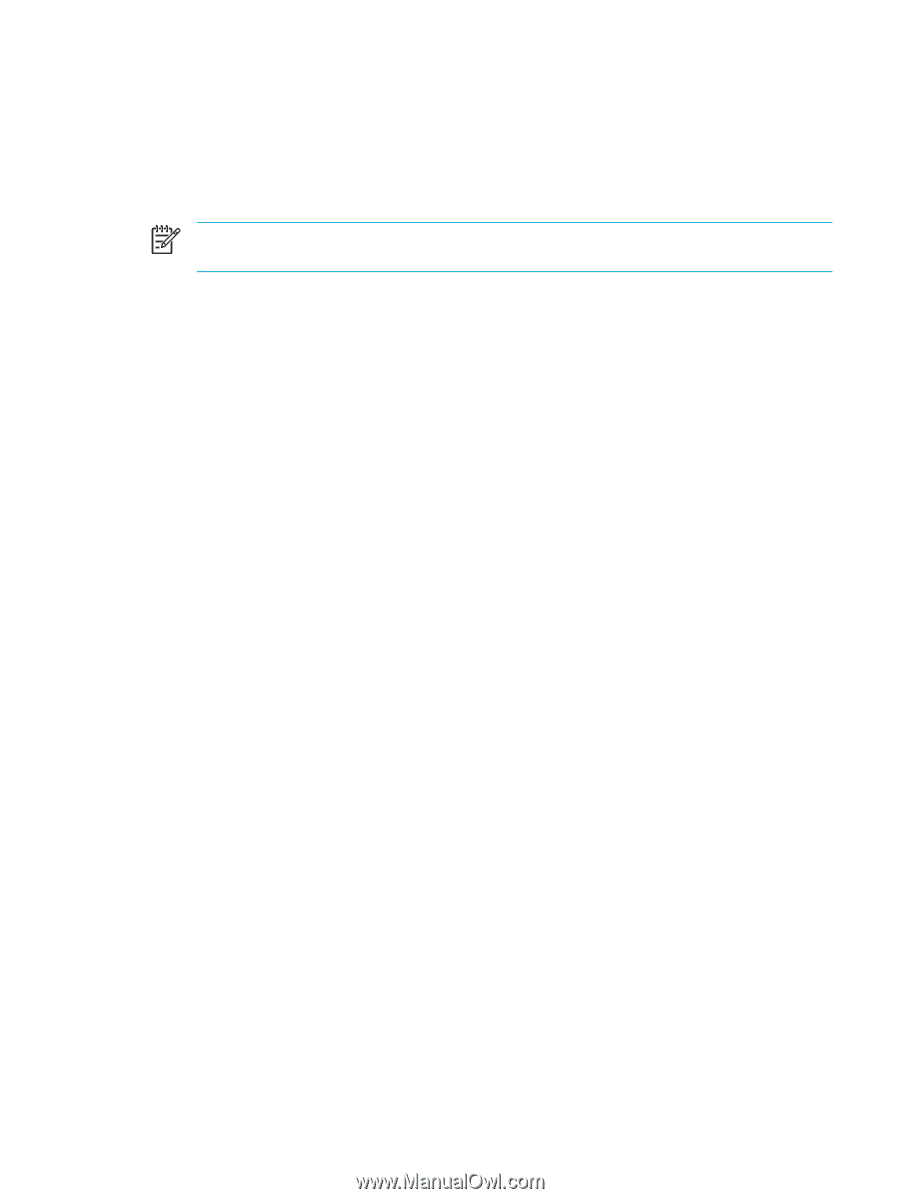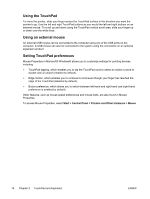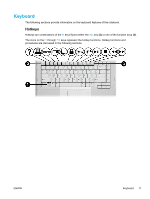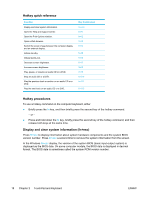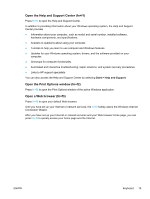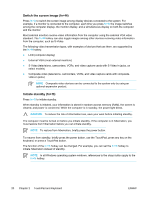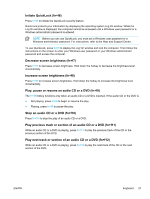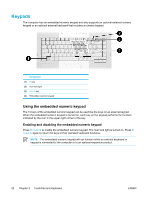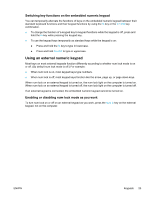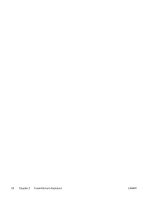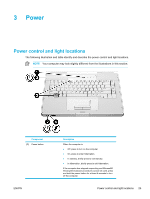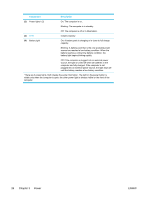Compaq Presario V5000 User Guide - Page 31
Initiate QuickLock (fn+f6), Decrease screen brightness (fn+f7), Play
 |
View all Compaq Presario V5000 manuals
Add to My Manuals
Save this manual to your list of manuals |
Page 31 highlights
Initiate QuickLock (fn+f6) Press fn+f6 to initiate the QuickLock security feature. QuickLock protects your information by displaying the operating system Log On window. While the Log On window is displayed, the computer cannot be accessed until a Windows user password or a Windows administrator password is entered. NOTE Before you can use QuickLock, you must set a Windows user password or a Windows administrator password. For instructions, refer to the Help and Support Center. To use QuickLock, press fn+f6 to display the Log On window and lock the computer. Then follow the instructions on the screen to enter your Windows user password or your Windows administrator password and access the computer. Decrease screen brightness (fn+f7) Press fn+f7 to decrease screen brightness. Hold down the hotkey to decrease the brightness level incrementally. Increase screen brightness (fn+f8) Press fn+f8 to increase screen brightness. Hold down the hotkey to increase the brightness level incrementally. Play, pause or resume an audio CD or a DVD (fn+f9) The fn+f9 hotkey functions only when an audio CD or a DVD is inserted. If the audio CD or the DVD is ● Not playing, press fn+f9 to begin or resume the play. ● Playing, press fn+f9 to pause the play. Stop an audio CD or a DVD (fn+f10) Press fn+f10 to stop the play of an audio CD or a DVD. Play previous track or section of an audio CD or a DVD (fn+f11) While an audio CD or a DVD is playing, press fn+f11 to play the previous track of the CD or the previous section of the DVD. Play next track or section of an audio CD or a DVD (fn+f12) While an audio CD or a DVD is playing, press fn+f12 to play the next track of the CD or the next section of the DVD. ENWW Keyboard 21