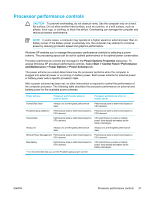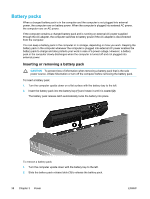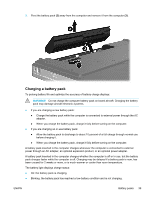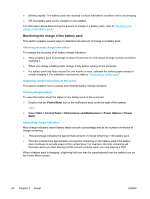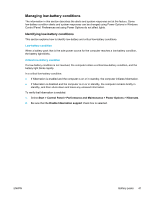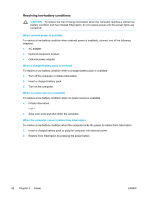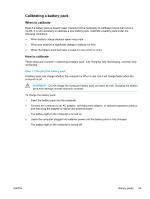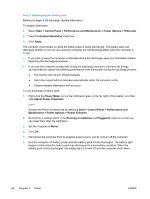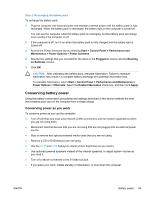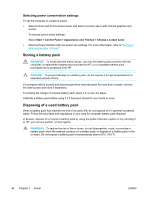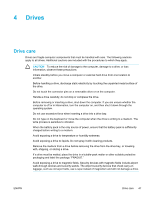Compaq Presario V5000 User Guide - Page 52
Resolving low-battery conditions, When external power is available
 |
View all Compaq Presario V5000 manuals
Add to My Manuals
Save this manual to your list of manuals |
Page 52 highlights
Resolving low-battery conditions CAUTION To reduce the risk of losing information when the computer reaches a critical lowbattery condition and has initiated hibernation, do not restore power until the power lights are turned off. When external power is available To resolve a low-battery condition when external power is available, connect one of the following adapters: ● AC adapter ● Optional expansion product ● Optional power adapter When a charged battery pack is available To resolve a low-battery condition when a charged battery pack is available: 1. Turn off the computer or initiate hibernation. 2. Insert a charged battery pack. 3. Turn on the computer. When no power source is available To resolve a low-battery condition when no power source is available: ● Initiate hibernation. - or - ● Save your work and shut down the computer. When the computer cannot restore from hibernation To resolve a low-battery condition when the computer lacks the power to restore from hibernation: 1. Insert a charged battery pack or plug the computer into external power. 2. Restore from hibernation by pressing the power button. 42 Chapter 3 Power ENWW