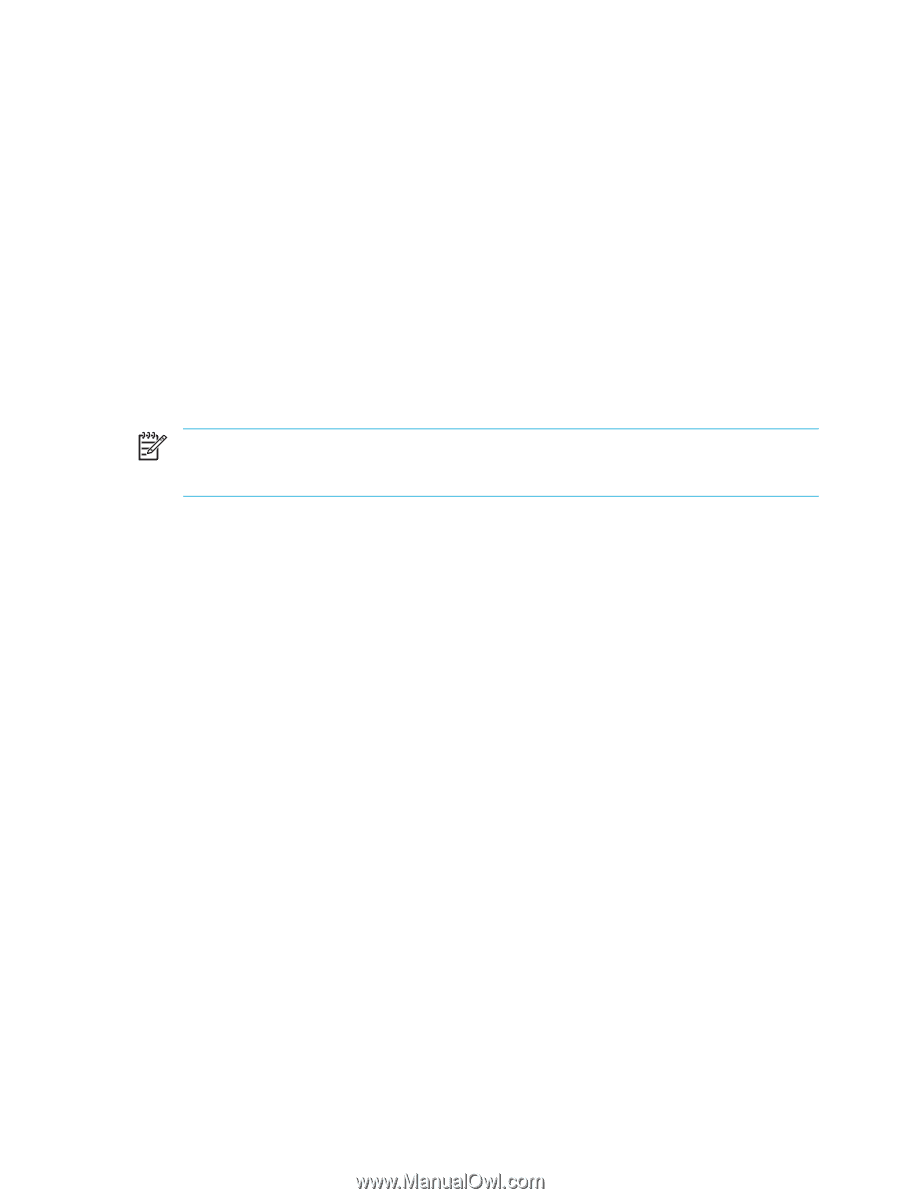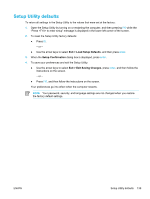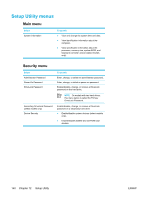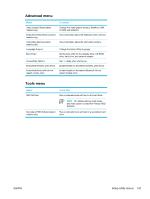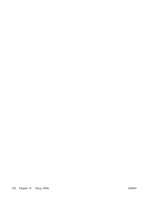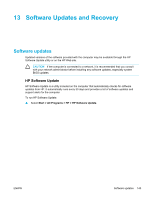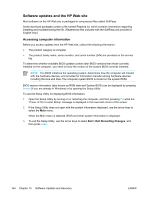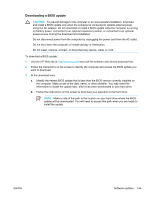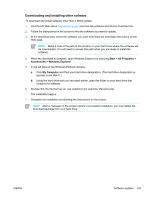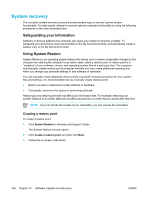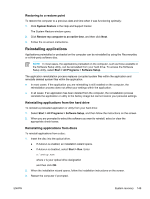Compaq Presario V5000 User Guide - Page 154
Software updates and the HP Web site, Accessing computer information
 |
View all Compaq Presario V5000 manuals
Add to My Manuals
Save this manual to your list of manuals |
Page 154 highlights
Software updates and the HP Web site Most software on the HP Web site is packaged in compressed files called SoftPaqs. Some download packages contain a file named Readme.txt. which contains information regarding installing and troubleshooting the file. (Readme.txt files included with the SoftPaqs are provided in English only.) Accessing computer information Before you access updates from the HP Web site, collect the following information: ● The product category is computer. ● The product family name, series number, and serial number (S/N) are provided on the service tag. To determine whether available BIOS updates contain later BIOS versions than those currently installed on the computer, you need to know the version of the system BIOS currently installed. NOTE The BIOS initializes the operating system, determines how the computer will interact with the hardware devices, and provides for information transfer among hardware devices, including the time and date. The computer system BIOS is stored on the system ROM. BIOS version information (also known as ROM date and System BIOS) can be displayed by pressing fn+esc (if you are already in Windows) or by opening the Setup Utility. To use the Setup Utility for displaying BIOS information: 1. Open the Setup Utility by turning on or restarting the computer, and then pressing f10 while the "Press to enter Setup" message is displayed in the lower-left corner of the screen. 2. If the Setup Utility does not open with the system information displayed, use the arrow keys to select the Main menu. When the Main menu is selected, BIOS and other system information is displayed. 3. To exit the Setup Utility, use the arrow keys to select Exit > Exit Discarding Changes, and then press enter. 144 Chapter 13 Software Updates and Recovery ENWW