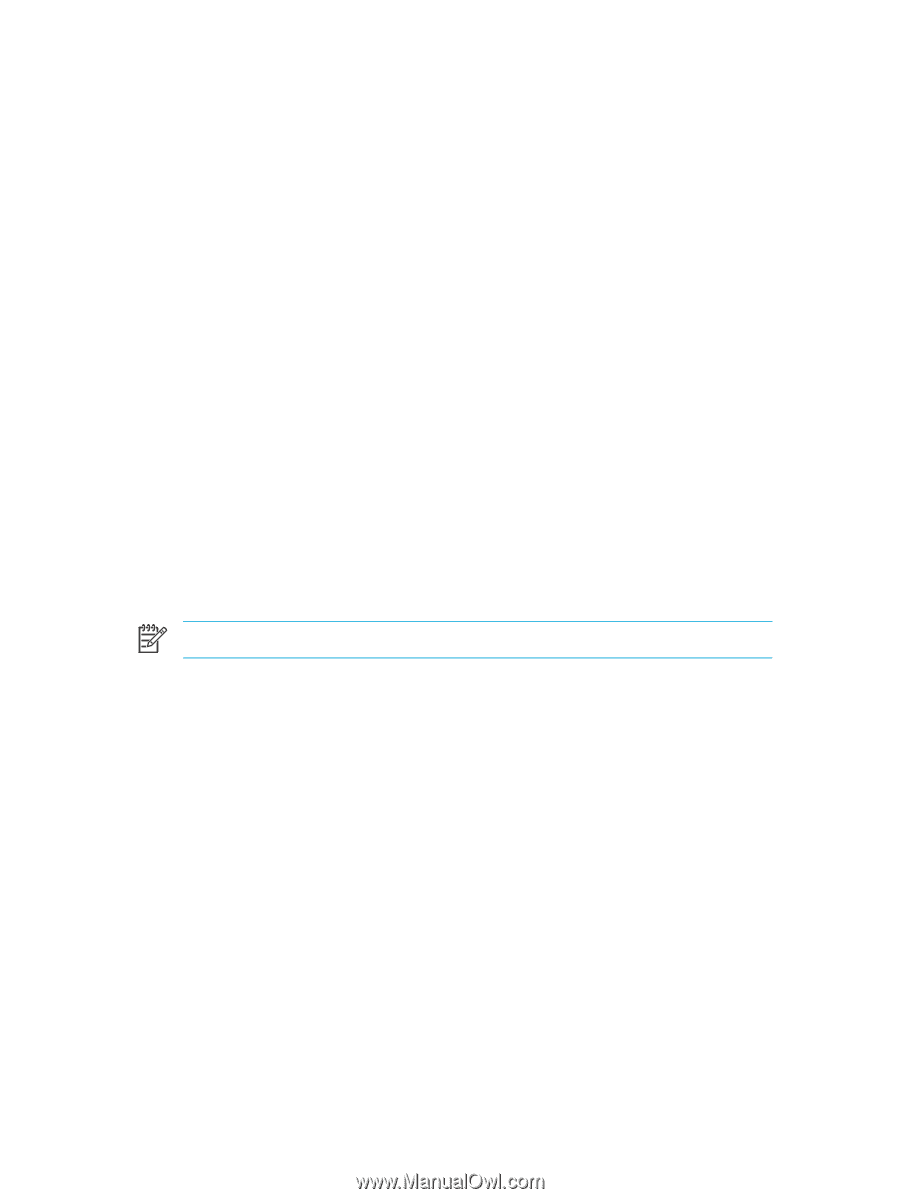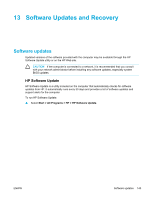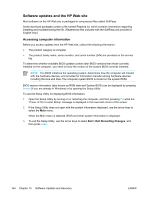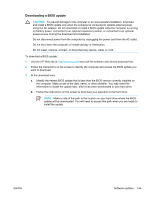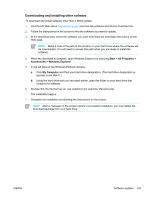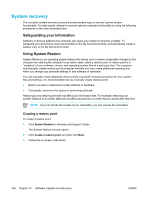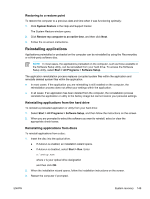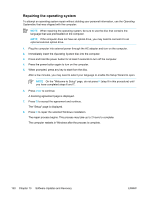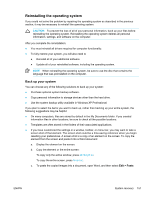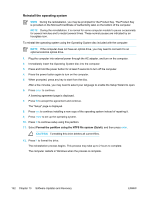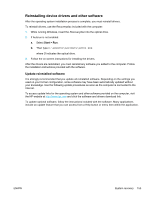Compaq Presario V5000 User Guide - Page 158
System recovery, Safeguarding your information, Using System Restore, Creating a restore point - manual
 |
View all Compaq Presario V5000 manuals
Add to My Manuals
Save this manual to your list of manuals |
Page 158 highlights
System recovery The computer system recovery process provides several ways to recover optimal system functionality. For best results, attempt to recover optimal computer functionality by using the following procedures in the order described here. Safeguarding your information Software or devices added to the computer can cause your system to become unstable. To safeguard your documents, store personal files in the My Documents folder and periodically create a backup copy of the My Documents folder. Using System Restore System Restore is an operating system feature that allows you to reverse undesirable changes to the computer by restoring the computer to an earlier state, called a restore point. A restore point is a "snapshot" of your software, drivers, and operating system files at a particular time. The computer automatically creates restore points at regular intervals and may create additional restore points when you change your personal settings or add software or hardware. You can manually create additional restore points to provide increased protection for your system files and settings. It is recommended that you manually create restore points ● Before you add or extensively modify software or hardware. ● Periodically, whenever the system is performing optimally. Restoring to any restore point does not affect your information files. For example, restoring your system software to an earlier state will not affect documents or e-mails that you saved after that time. NOTE If you do not like the results of your restoration, you can reverse the restoration. Creating a restore point To create a restore point: 1. Click System Restore in the Help and Support Center. The System Restore window opens. 2. Click Create a restore point, and then click Next. 3. Follow the on-screen instructions. 148 Chapter 13 Software Updates and Recovery ENWW