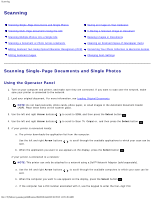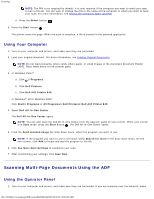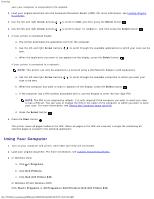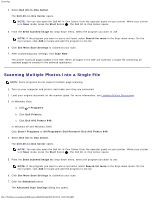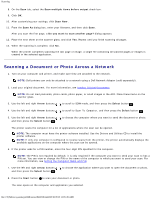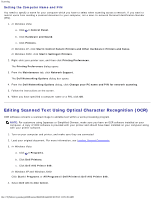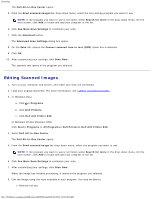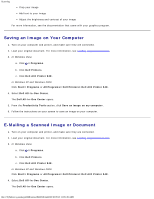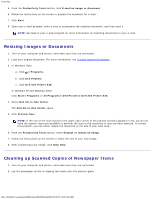Dell 948 User Guide - Page 107
Scanning Multiple Photos Into a Single File, Advanced Scan Settings
 |
View all Dell 948 manuals
Add to My Manuals
Save this manual to your list of manuals |
Page 107 highlights
Scanning 4. Select Dell All-In-One Center. The Dell All-In-One Center opens. NOTE: You can also open the Dell All-In-One Center from the operator panel on your printer. When your printer is in Scan mode, press the Start button . The Dell All-In-One Center opens. 5. From the Send scanned image to: drop-down menu, select the program you want to use. NOTE: If the program you want to use is not listed, select Search for more in the drop-down menu. On the next screen, click Add to locate and add the program to the list. 6. Click See More Scan Settings to customize your scan. 7. After customizing your settings, click Scan Now. The printer scans all pages loaded in the ADF. When all pages in the ADF are scanned, a single file containing all scanned pages is created in the selected application. Scanning Multiple Photos Into a Single File NOTE: Some programs do not support multiple-page scanning. 1. Turn on your computer and printer, and make sure they are connected. 2. Load your original document on the scanner glass. For more information, see Loading Original Documents. 3. In Windows Vista: a. Click ® Programs. b. Click Dell Printers. c. Click Dell AIO Printer 948. In Windows XP and Windows 2000: Click Start® Programs or All Programs® Dell Printers® Dell AIO Printer 948. 4. Select Dell All-In-One Center. The Dell All-In-One Center opens. NOTE: You can also open the Dell All-In-One Center from the operator panel on your printer. When your printer is in Scan mode, press the Start button . The Dell All-In-One Center opens. 5. From the Send scanned image to: drop-down menu, select the program you want to use. NOTE: If the program you want to use is not listed, select Search for more in the drop-down menu. On the next screen, click Add to locate and add the program to the list. 6. Click See More Scan Settings to customize your scan. 7. Click the Advanced button. The Advanced Scan Settings dialog box opens. file:///T|/htdocs/systems/prn948/en/en/d0e6016.html[10/10/2012 11:05:49 AM]