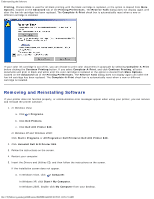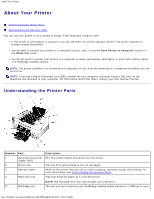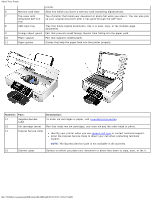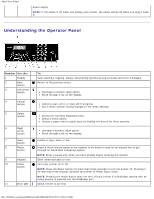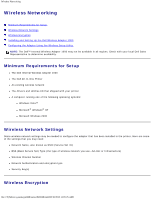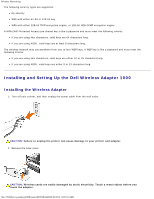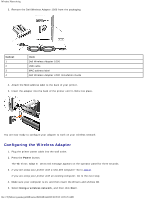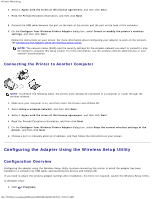Dell 948 User Guide - Page 16
Understanding the Operator Panel, Number, Use
 |
View all Dell 948 manuals
Add to My Manuals
Save this manual to your list of manuals |
Page 16 highlights
About Your Printer power supply. NOTE: If the power is off when you unplug your printer, the power will be off when you plug it back in. Understanding the Operator Panel Number Use the: 1 Display 2 Back button 3 Left arrow button 4 Cancel button 5 Select button 6 Right arrow button 7 Start button 8 Pause button 9 Keypad 10 Power button 11 Error LED To: View scanning, copying, faxing, and printing options as well as status and error messages. Return to the previous menu. Decrease a numeric value option. Scroll through a list on the display. Cancel a scan, print, or copy job in progress. Exit a menu without saving changes to the menu settings. Access the currently displayed menu. Select a menu option. Initiate a paper feed or paper eject by holding the button for three seconds. Increase a numeric value option. Scroll through a list on the display. Initiate a copy, scan, or fax. Insert a three-second pause in the number to be dialed to wait for an outside line or get through an automated answering system. NOTE: Enter a pause only when you have already begun entering the number. Enter numerical data or text. Turn your printer on or off. NOTE: Press the Power button for more than three seconds to turn the printer off. Pressing it for less than three seconds switches the printer to Power Saver mode. NOTE: Pressing the Power button does not turn off your printer if a PictBridge camera with an active session is inserted into the PictBridge port. Check if there is an error. file:///T|/htdocs/systems/prn948/en/en/d0e186.html[10/10/2012 11:05:23 AM]