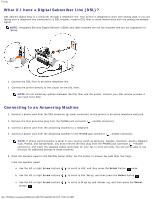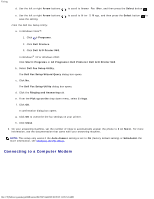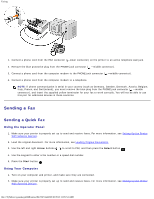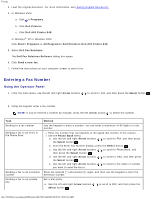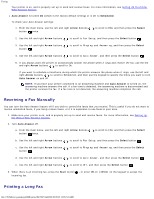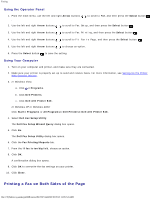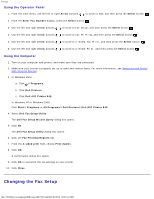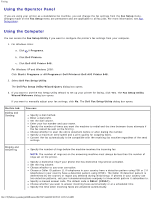Dell 948 User Guide - Page 132
Sending Advanced Faxes, Select a recipient from phonebook, Add this recipient to phonebook, Remove
 |
View all Dell 948 manuals
Add to My Manuals
Save this manual to your list of manuals |
Page 132 highlights
Faxing a. Enter the contact information for the next recipient into the Name, Company, and Fax Number fields, or click Select a recipient from phonebook to add existing contacts to the recipient list. b. If you want to add the new contact to the phonebook, click Add this recipient to phonebook. c. If you manually enter the contact information, click Add to add the contact to the Recipients list. d. To make changes to the Recipients information, select the recipient, and then click Edit. e. To remove the contact from the Recipients list, select the recipient, and then click Remove. f. Repeat step a through step e until your Recipients list is complete. 10. Click Next. 11. Follow the instructions on your computer screen to send a fax. Sending Advanced Faxes Using the Operator Panel If you are using your printer as a standalone fax machine, you can use the various Fax submenus to customize your outgoing faxes. From the Fax Menu, you can: Send a delayed fax Send faxes using your Speed Dial list Manage your phonebook to send faxes to individuals or groups Create and print a fax history Create and print a fax report For more information, see Fax Mode. Using Your Computer Use the Dell Fax Solutions Software to take advantage of advanced fax features. In addition to basic faxing, the Dell Fax Solutions Software also allows you to: Send a delayed fax Send electronic files and paper documents in a single fax operation Send faxes using your Speed Dial list Manage your phonebook to easily send faxes to individuals or groups Personalize and store various cover pages Create and print a fax history Create and print a fax report For more information, see Using the Dell Fax Solutions Software. 1. In Windows Vista: file:///T|/htdocs/systems/prn948/en/en/d0e7047.html[10/10/2012 11:05:54 AM]