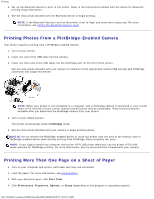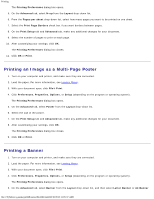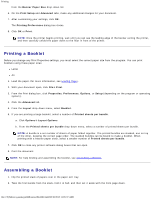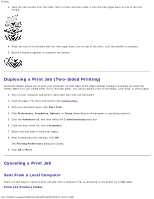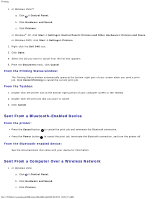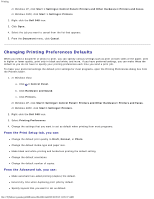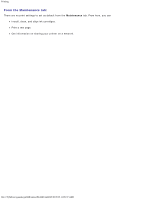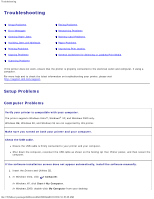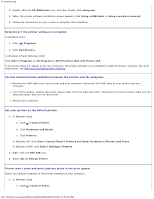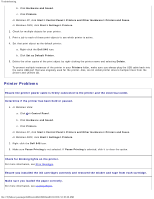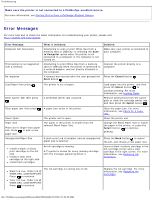Dell 948 User Guide - Page 71
Changing Printing Preferences Defaults, From the Print Setup tab, you can, From the Advanced tab - printer windows 8
 |
View all Dell 948 manuals
Add to My Manuals
Save this manual to your list of manuals |
Page 71 highlights
Printing In Windows XP, click Start ® Settings® Control Panel® Printers and Other Hardware® Printers and Faxes. In Windows 2000, click Start ® Settings® Printers. 2. Right-click the Dell 948 icon. 3. Click Open. 4. Select the job you want to cancel from the list that appears. 5. From the Document menu, click Cancel. Changing Printing Preferences Defaults When you send a document or photo to print, you can specify various settings such as print on both sides of the paper, print in higher or lower quality, print only in black and white, and more. If you have preferred settings, you can make these the default so you do not have to specify your printing preferences each time you send a print job. To make your preferred settings the default print settings for most programs, open the Printing Preferences dialog box from the Printers folder. 1. In Windows Vista: a. Click ® Control Panel. b. Click Hardware and Sound. c. Click Printers. In Windows XP, click Start® Settings® Control Panel® Printers and Other Hardware® Printers and Faxes. In Windows 2000, click Start® Settings® Printers. 2. Right-click the Dell 948 icon. 3. Select Printing Preferences. 4. Change the settings that you want to set as default when printing from most programs. From the Print Setup tab, you can: Change the default print quality to Draft, Normal, or Photo. Change the default media type and paper size. Make black and white printing and borderless printing the default setting. Change the default orientation. Change the default number of copies. From the Advanced tab, you can: Make automatic two-sided printing (duplex) the default. Extend dry time when duplexing print jobs by default. Specify layouts that you want to set as default. file:///T|/htdocs/systems/prn948/en/en/d0e4461.html[10/10/2012 11:05:37 AM]