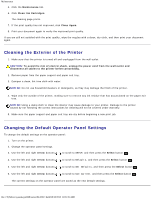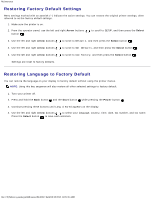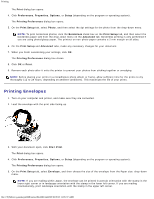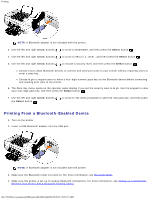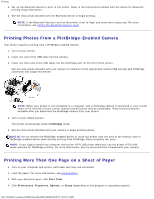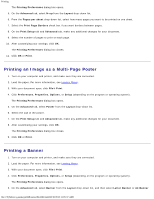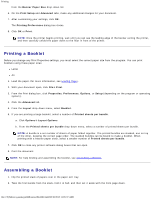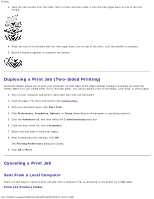Dell 948 User Guide - Page 64
Setting the Bluetooth Security Level, Arrow, Select
 |
View all Dell 948 manuals
Add to My Manuals
Save this manual to your list of manuals |
Page 64 highlights
Printing to the instructions included with the device for Bluetooth printing information. You cleared the contents of the Bluetooth device list. For more information, see Bluetooth Mode. The name of the Bluetooth device you are using is automatically deleted from the Bluetooth device list. When the Bluetooth security level is set to High, the printer saves a list of up to 8 Bluetooth devices that have previously set up a connection with the printer. If there are already 8 devices on the list, and then you need to set up a connection for another Bluetooth device, the first device is automatically deleted from the list so that the new device can be stored. You need to repeat the setup of the deleted device to be able to send a print job to the printer. NOTE: You need to set up a connection for each Bluetooth device that you will use to send a print job to the printer. To set up a connection between the printer and a Bluetooth-enabled device: 1. Turn on the printer. 2. Insert a USB Bluetooth adapter into the USB port located on the front of the printer. NOTE: A Bluetooth adapter is not included with the printer. 3. Use the left and right Arrow buttons to scroll to BLUETOOTH, and then press the Select button . 4. Use the left and right Arrow buttons to scroll to Discovery, and then press the Select button . 5. Use the left and right Arrow buttons to scroll to On, and then press the Select button . The printer is now ready to accept a connection from a Bluetooth-enabled device. 6. Configure the Bluetooth-enabled device to set up a connection to the printer. Refer to the instructions included with the device for Bluetooth connection information. NOTE: If the Bluetooth Security Level on the printer is set to High, you must enter a pass key. For more information, see Setting the Bluetooth Security Level. Setting the Bluetooth Security Level 1. Turn on the printer. 2. Insert a Bluetooth USB adapter into the USB port. file:///T|/htdocs/systems/prn948/en/en/d0e4461.html[10/10/2012 11:05:37 AM]