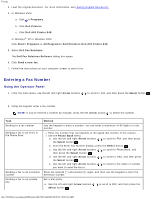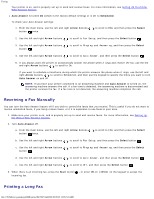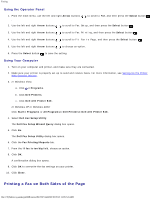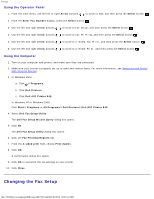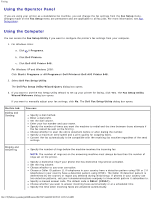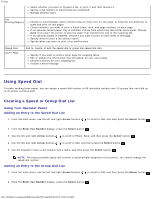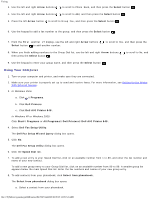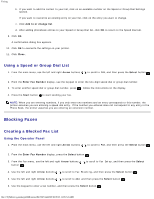Dell 948 User Guide - Page 135
Printing a Fax on Both Sides of
 |
View all Dell 948 manuals
Add to My Manuals
Save this manual to your list of manuals |
Page 135 highlights
Faxing Using the Operator Panel 1. From the main menu, use the left and right Arrow buttons . to scroll to FAX, and then press the Select button 2. Use the left and right Arrow buttons to scroll to Fax Setup, and then press the Select button . 3. Use the left and right Arrow buttons to scroll to Fax Printing, and then press the Select button . 4. Use the left and right Arrow buttons to scroll to Fit Fax to Page, and then press the Select button . 5. Use the left and right Arrow buttons to choose an option. 6. Press the Select button to save the setting. Using Your Computer 1. Turn on your computer and printer, and make sure they are connected. 2. Make sure your printer is properly set up to send and receive faxes. For more information, see Setting Up the Printer With External Devices. 3. In Windows Vista: a. Click ® Programs. b. Click Dell Printers. c. Click Dell AIO Printer 948. In Windows XP or Windows 2000: Click Start® Programs or All Programs® Dell Printers® Dell AIO Printer 948. 4. Select Dell Fax Setup Utility. The Dell Fax Setup Wizard Query dialog box opens. 5. Click No. The Dell Fax Setup Utility dialog box opens. 6. Click the Fax Printing/Reports tab. 7. From the If fax is too big field, choose an option. 8. Click OK. A confirmation dialog box opens. 9. Click OK to overwrite the fax settings on your printer. 10. Click Close. Printing a Fax on Both Sides of the Page file:///T|/htdocs/systems/prn948/en/en/d0e7047.html[10/10/2012 11:05:54 AM]