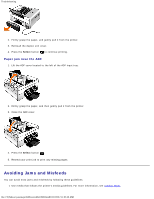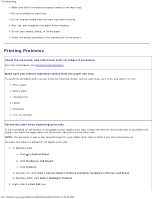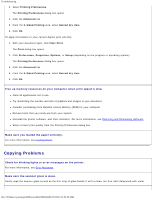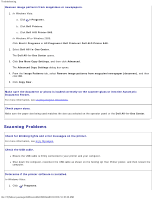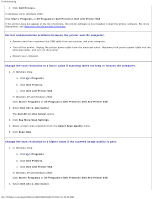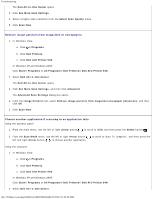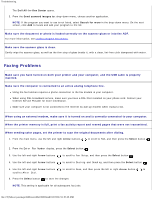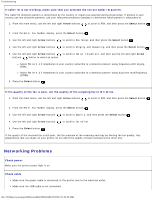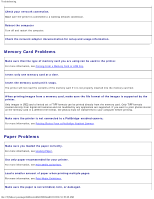Dell 948 User Guide - Page 84
Remove image patterns from magazines or newspapers. - windows 10
 |
View all Dell 948 manuals
Add to My Manuals
Save this manual to your list of manuals |
Page 84 highlights
Troubleshooting The Dell All-In-One Center opens. 3. Click See More Scan Settings. 4. Select a higher scan resolution from the Select Scan Quality menu. 5. Click Scan Now. Remove image patterns from magazines or newspapers. 1. In Windows Vista: a. Click ® Programs. b. Click Dell Printers. c. Click Dell AIO Printer 948. In Windows XP and Windows 2000: Click Start® Programs or All Programs® Dell Printers® Dell AIO Printer 948. 2. Select Dell All-In-One Center. The Dell All-In-One Center opens. 3. Click See More Scan Settings, and then click Advanced. The Advanced Scan Settings dialog box opens. 4. From the Image Patterns tab, select Remove image patterns from magazine/newspaper (descreen), and then click OK. 5. Click Scan Now. Choose another application if scanning to an application fails. Using the operator panel 1. From the main menu, use the left or right Arrow button to scroll to SCAN, and then press the Select button . 2. From the Scan Mode menu, use the left or right Arrow button left and right Arrow button to choose another application. to scroll to Scan To Computer, and then press the Using the computer 1. In Windows Vista: a. Click ® Programs. b. Click Dell Printers. c. Click Dell AIO Printer 948. In Windows XP and Windows 2000: Click Start® Programs or All Programs® Dell Printers® Dell AIO Printer 948. 2. Select Dell All-In-One Center. file:///T|/htdocs/systems/prn948/en/en/d0e10686.html[10/10/2012 11:05:40 AM]