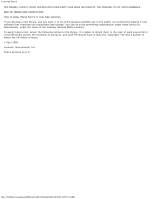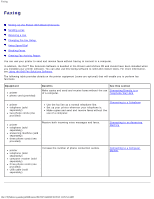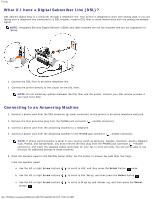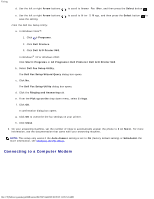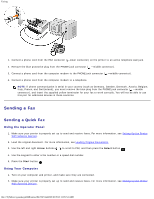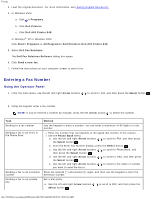Dell 948 User Guide - Page 128
Connecting to a Computer Modem, Dell Fax Setup Wizard Query
 |
View all Dell 948 manuals
Add to My Manuals
Save this manual to your list of manuals |
Page 128 highlights
Faxing d. Use the left or right Arrow buttons to scroll to Answer Fax When, and then press the Select button . e. Use the left or right Arrow buttons save the setting. From the Dell Fax Setup Utility: a. In Windows Vista™: 1. Click ® Programs. to scroll to After 5 Rings, and then press the Select button to 2. Click Dell Printers. 3. Click Dell AIO Printer 948. In Windows® XP or Windows 2000: Click Start® Programs or All Programs® Dell Printers® Dell AIO Printer 948. b. Select Dell Fax Setup Utility. The Dell Fax Setup Wizard Query dialog box opens. c. Click No. The Dell Fax Setup Utility dialog box opens. d. Click the Ringing and Answering tab. e. From the Pick up on the drop down menu, select 5 rings. f. Click OK. A confirmation dialog box opens. g. Click OK to overwrite the fax settings on your printer. h. Click Close. 6. On your answering machine, set the number of rings to automatically answer the phone to 3 or fewer. For more information, see the documentation that came with your answering machine. NOTE: This setup only works if the Auto Answer setting is set to On (factory default setting) or Scheduled. For more information, see Changing the Fax Setup. Connecting to a Computer Modem file:///T|/htdocs/systems/prn948/en/en/d0e7047.html[10/10/2012 11:05:54 AM]