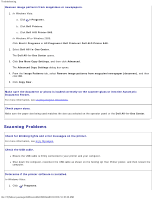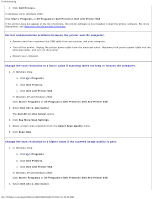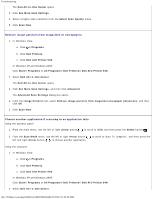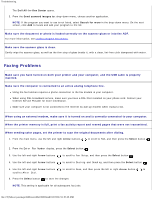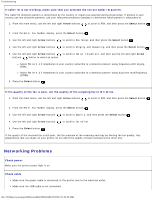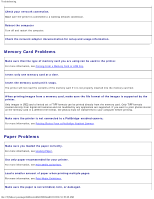Dell 948 User Guide - Page 87
Memory Card Problems, Paper Problems
 |
View all Dell 948 manuals
Add to My Manuals
Save this manual to your list of manuals |
Page 87 highlights
Troubleshooting Check your network connection. Make sure the printer is connected to a working network connection. Reboot the computer Turn off and restart the computer. Check the network adapter documentation for setup and usage information. Memory Card Problems Make sure that the type of memory card you are using can be used in the printer. For more information, see Printing From a Memory Card or USB Key. Insert only one memory card at a time. Insert the memory card until it stops. The printer will not read the contents of the memory card if it is not properly inserted into the memory card slot. When printing images from a memory card, make sure the file format of the images is supported by the printer. Only images in JPEG and a limited set of TIFF formats can be printed directly from the memory card. Only TIFF formats created directly from digital still cameras and not modified by any application are supported. If you want to print photos stored on the memory card in a different file format, the photos must be transferred to your computer before printing. Make sure the printer is not connected to a PictBridge-enabled camera. For more information, see Printing Photos From a PictBridge-Enabled Camera. Paper Problems Make sure you loaded the paper correctly. For more information, see Loading Paper. Use only paper recommended for your printer. For more information, see Print Media Guidelines. Load a smaller amount of paper when printing multiple pages. For more information, see Print Media Guidelines. Make sure the paper is not wrinkled, torn, or damaged. file:///T|/htdocs/systems/prn948/en/en/d0e10686.html[10/10/2012 11:05:40 AM]