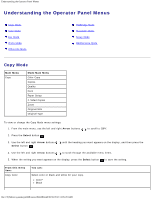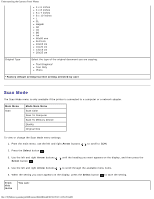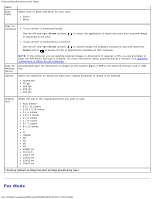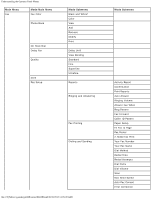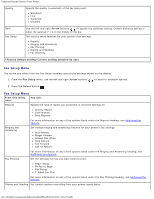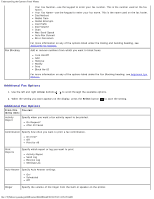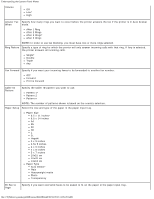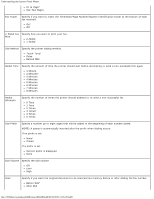Dell 948 User Guide - Page 31
Arrow, Select, From this, menu item, You can, Black and White
 |
View all Dell 948 manuals
Add to My Manuals
Save this manual to your list of manuals |
Page 31 highlights
Understanding the Operator Panel Menus Fax Blocking Turn On/Off Add Remove Modify Print Block No-ID To view or change the Fax Mode menu settings: 1. From the main menu, use the left and right Arrow buttons 2. Press the Select button . to scroll to FAX. 3. The display asks for a phone number. Press the Select button . 4. Press the right Arrow button . until the heading you want appears on the display, and then press the Select button 5. Use the left and right Arrow buttons to scroll through the available menu items. 6. When the setting you want appears on the display, press the Select button submenu. to save the setting or enter the In order for faxing to function properly: The printer's FAX connector ( -lower connector) must be connected to an active telephone line. See Setting Up the Printer With External Devices for setup details. NOTE: You cannot fax with a DSL (digital subscriber line) or ISDN (integrated signature digital network) unless you purchase a digital line filter. Contact your Internet Service Provider for more details. If you are sending a fax from within an application, the printer must be connected to a computer with a USB cable. From this menu item: Fax Color You can: Specify your fax to be color or black and white. Black and White* Color Phone Book On Hook Dial Delay Fax Specify the action which you want to perform in your Phone Book. View Add Remove Modify Print For more information about your Phone Book, see Using Speed Dial. Press the Select button if you want the printer to go off hook. Send a delayed fax or view faxes waiting to be sent. Delay Until View Pending file:///T|/htdocs/systems/prn948/en/en/d0e648.html[10/10/2012 11:05:28 AM]