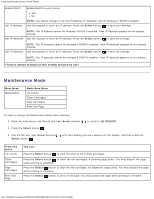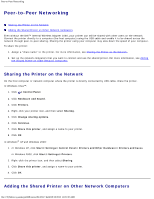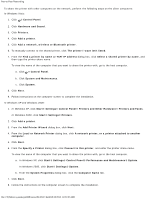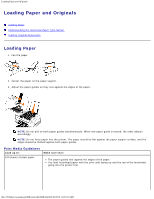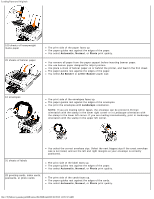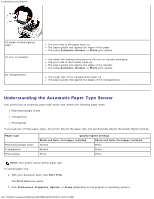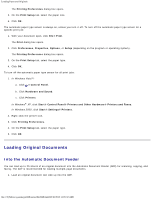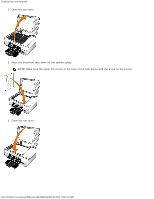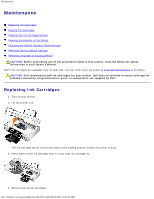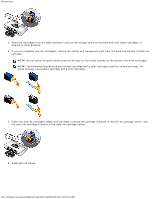Dell 948 User Guide - Page 51
Understanding the Automatic Paper Type Sensor, Photo and Color Cartridges Installed - printer cartridges
 |
View all Dell 948 manuals
Add to My Manuals
Save this manual to your list of manuals |
Page 51 highlights
Loading Paper and Originals 25 sheets of photo/glossy paper 10 iron-on transfers 50 transparencies The print side of the paper faces up. The paper guides rest against the edges of the paper. You select Automatic, Normal, or Photo print quality. You follow the loading instructions on the iron-on transfer packaging. The print side of the transfer faces up. The paper guides rest against the edges of the transfer. You select Automatic, Normal, or Photo print quality. The rough side of the transparencies faces up. The paper guides rest against the edges of the transparencies. Understanding the Automatic Paper Type Sensor Your printer has an automatic paper type sensor that detects the following paper types: Plain/heavyweight matte Transparency Photo/glossy If you load one of these paper types, the printer detects the paper type and automatically adjusts the Quality/Speed settings. Paper type Plain/heavyweight matte Transparency Photo/glossy Quality/Speed settings Black and Color Cartridges Installed Photo and Color Cartridges Installed Normal Photo Normal Photo Photo Photo NOTE: Your printer cannot detect paper size. To choose paper size: 1. With your document open, click File® Print. The Print dialog box opens. 2. Click Preferences, Properties, Options, or Setup (depending on the program or operating system). file:///T|/htdocs/systems/prn948/en/en/d0e3948.html[10/10/2012 11:05:32 AM]