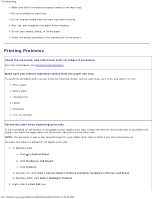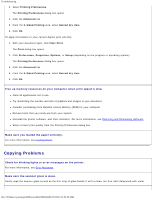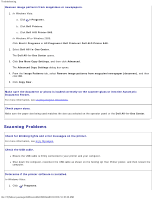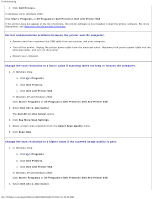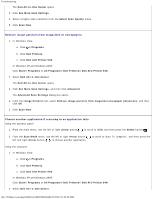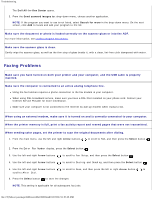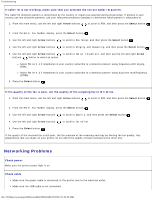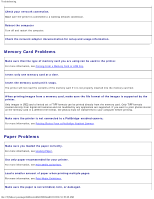Dell 948 User Guide - Page 85
Faxing Problems, Dell All-In-One Center, Send scanned images to, Search for more, Arrow, Select
 |
View all Dell 948 manuals
Add to My Manuals
Save this manual to your list of manuals |
Page 85 highlights
Troubleshooting The Dell All-In-One Center opens. 3. From the Send scanned images to: drop-down menu, choose another application. NOTE: If the program you want to use is not listed, select Search for more in the drop-down menu. On the next screen, click Add to locate and add your program to the list. Make sure the document or photo is loaded correctly on the scanner glass or into the ADF. For more information, see Loading Original Documents. Make sure the scanner glass is clean. Gently wipe the scanner glass, as well as the thin strip of glass beside it, with a clean, lint-free cloth dampened with water. Faxing Problems Make sure you have turned on both your printer and your computer, and the USB cable is properly inserted. Make sure the computer is connected to an active analog telephone line. Using the fax function requires a phone connection to the fax modem in your computer. When using DSL broadband service, make sure you have a DSL filter installed on your phone cord. Contact your Internet Service Provider for more information. Make sure your computer is not connected to the Internet by dial-up modem when trying to fax. When using an external modem, make sure it is turned on and is correctly connected to your computer. When the printer memory is full, print a fax activity report and resend pages that were not transmitted. When sending color pages, set the printer to scan the original documents after dialing. 1. From the main menu, use the left and right Arrow buttons . to scroll to FAX, and then press the Select button 2. From the Enter Fax Number display, press the Select button . 3. Use the left and right Arrow buttons to scroll to Fax Setup, and then press the Select button . 4. Use the left and right Arrow buttons to scroll to Dialing and Sending, and then press the Select button . 5. Use the left and right Arrow buttons to scroll to Scan, and then press the left or right Arrow button to scroll to After Dial. 6. Press the Select button to save the changes. NOTE: This setting is applicable for all subsequent fax jobs. file:///T|/htdocs/systems/prn948/en/en/d0e10686.html[10/10/2012 11:05:40 AM]