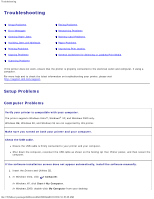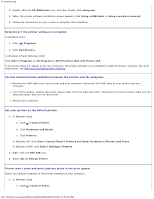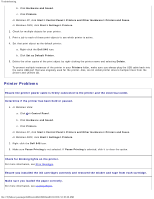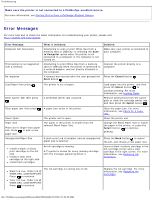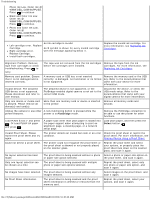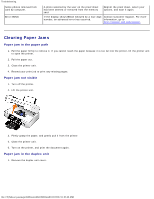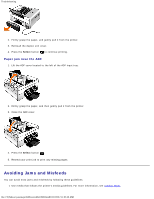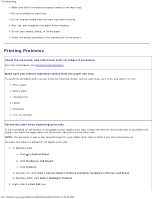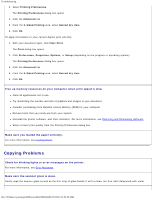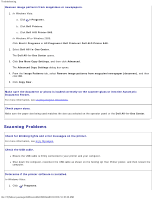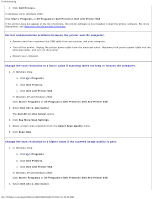Dell 948 User Guide - Page 78
Clearing Paper Jams, Paper jam in the paper path, Paper jam not visible - paper jam error
 |
View all Dell 948 manuals
Add to My Manuals
Save this manual to your list of manuals |
Page 78 highlights
Troubleshooting Some photos removed from card by computer. Error NNNN. A photo selected by the user on the proof sheet has been deleted or removed from the memory card. Reprint the proof sheet, select your options, and scan it again. If the display shows Error followed by a four-digit Contact Customer Support. For more number, an advanced error has occurred. information, go to http://support.dell.com/support. Clearing Paper Jams Paper jam in the paper path 1. Pull the paper firmly to remove it. If you cannot reach the paper because it is too far into the printer, lift the printer unit to open the printer. 2. Pull the paper out. 3. Close the printer unit. 4. Resend your print job to print any missing pages. Paper jam not visible 1. Turn off the printer. 2. Lift the printer unit. 3. Firmly grasp the paper, and gently pull it from the printer. 4. Close the printer unit. 5. Turn on the printer, and print the document again. Paper jam in the duplex unit 1. Remove the duplex unit cover. file:///T|/htdocs/systems/prn948/en/en/d0e10686.html[10/10/2012 11:05:40 AM]