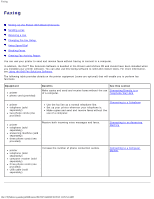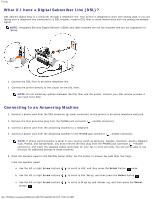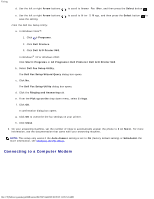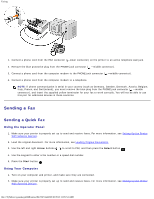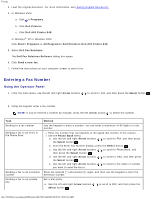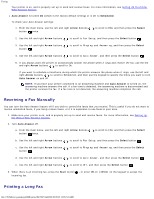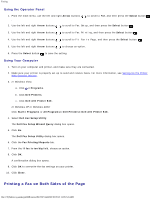Dell 948 User Guide - Page 130
Entering a Fax Number, Using the Operator Panel
 |
View all Dell 948 manuals
Add to My Manuals
Save this manual to your list of manuals |
Page 130 highlights
Faxing 3. Load the original document. For more information, see Loading Original Documents. 4. In Windows Vista: a. Click ® Programs. b. Click Dell Printers. c. Click Dell AIO Printer 948. In Windows® XP or Windows 2000: Click Start® Programs or All Programs® Dell Printers® Dell AIO Printer 948. 5. Select Dell Fax Solutions. The Dell Fax Solutions Software dialog box opens. 6. Click Send a new fax. 7. Follow the instructions on your computer screen to send a fax. Entering a Fax Number Using the Operator Panel 1. From the main menu, use the left and right Arrow buttons . to scroll to FAX, and then press the Select button 2. Using the keypad, enter a fax number. NOTE: If you've entered a number by mistake, press the left Arrow button to delete the number. Task Sending to a fax number Sending a fax to an entry in the Phone Book Sending a fax to an extension number Sending a fax to an outside line Method Use the keypad to enter a number. You can enter a maximum of 64 digits in a fax number. Enter the number that corresponds to the speed dial number of the contact. Use the Phone Book menu. a. Use the left and right Arrow buttons to scroll to FAX, and then press the Select button . b. From the Enter Fax Number display, press the Select button . c. Use the left and right Arrow buttons to scroll to Phone Book, and then press the Select button . d. Use the left and right Arrow buttons to scroll to View, and then press the Select button . e. Use the left and right Arrow buttons you want to send the fax to. to scroll to the name or number Press the asterisk (*) and pound (#) signs, and then use the keypad to enter the extension number. Set a dial prefix: a. Use the left and right Arrow buttons Select button . to scroll to FAX, and then press the file:///T|/htdocs/systems/prn948/en/en/d0e7047.html[10/10/2012 11:05:54 AM]