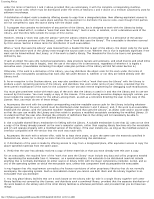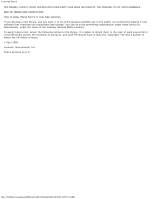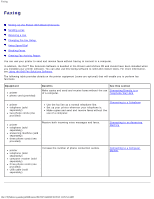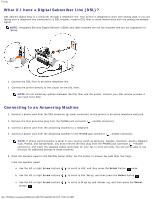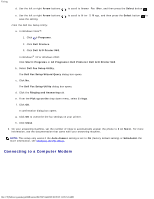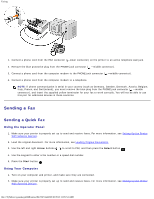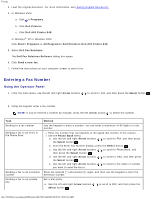Dell 948 User Guide - Page 127
What if I have a Digital Subscriber Line DSL?, Connecting to an Answering Machine
 |
View all Dell 948 manuals
Add to My Manuals
Save this manual to your list of manuals |
Page 127 highlights
Faxing What if I have a Digital Subscriber Line (DSL)? DSL delivers digital data to a computer through a telephone line. Your printer is designed to work with analog data. If you are faxing over a telephone line connected to a DSL modem, install a DSL filter to avoid interference with the analog fax modem signal. NOTE: Integrated Services Digital Network (ISDN) and cable modems are not fax modems and are not supported for faxing. 1. Connect the DSL filter to an active telephone line. 2. Connect the printer directly to the output on the DSL filter. NOTE: Do not install any splitters between the DSL filter and the printer. Contact your DSL service provider if you need more help. Connecting to an Answering Machine 1. Connect a phone cord from the FAX connector ( -lower connector) on the printer to an active telephone wall jack. 2. Remove the blue protective plug from the PHONE jack connector ( -middle connector). 3. Connect a phone cord from the answering machine to a telephone. 4. Connect a phone cord from the answering machine to the PHONE jack connector ( -middle connector). NOTE: If phone communication is serial in your country (such as Germany, Sweden, Denmark, Austria, Belgium, Italy, France, and Switzerland), you must remove the blue plug from the PHONE jack connector ( -middle connector), and insert the supplied yellow terminator for your fax to work correctly. You will not be able to use this port for additional devices in these countries. 5. From the operator panel or the Dell Fax Setup Utility, set the printer to answer fax calls after five rings. From the operator panel: a. Use the left or right Arrow buttons to scroll to FAX, and then press the Select button twice. b. Use the left or right Arrow buttons to scroll to Fax Setup, and then press the Select button . c. Use the left or right Arrow buttons button . to scroll to Ringing and Answering, and then press the Select file:///T|/htdocs/systems/prn948/en/en/d0e7047.html[10/10/2012 11:05:54 AM]