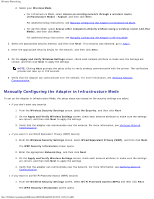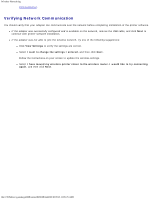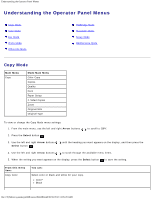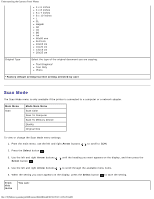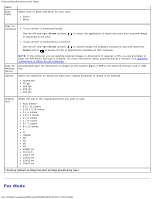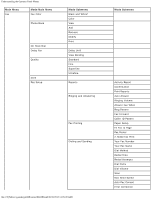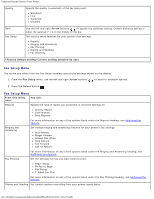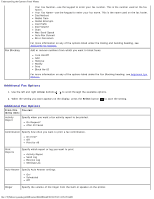Dell 948 User Guide - Page 28
Scan Mode, Arrow, Select, Factory default setting/Current setting selected by user, Main Menu
 |
View all Dell 948 manuals
Add to My Manuals
Save this manual to your list of manuals |
Page 28 highlights
Understanding the Operator Panel Menus 4 x 6 inches 4 x 8 inches 5 x 7 inches 8 x 10 inches L 2L Hagaki A6 A5 B5 A4 60x80 mm 9x13 cm 10x15 cm 10x20 cm 13x18 cm 20x25 cm Original Type Select the type of the original document you are copying. Text/Graphics* Text Only Photo *Factory default setting/Current setting selected by user Scan Mode The Scan Mode menu is only available if the printer is connected to a computer or a network adapter. Main Menu Scan Mode Main Menu Scan Color Scan To Computer Scan To Memory Device Quality Original Size To view or change the Scan Mode menu settings: 1. From the main menu, use the left and right Arrow buttons to scroll to SCAN. 2. Press the Select button . 3. Use the left and right Arrow buttons Select button . until the heading you want appears on the display, and then press the 4. Use the left and right Arrow buttons to scroll through the available menu items. 5. When the setting you want appears on the display, press the Select button to save the setting. From this menu You can: file:///T|/htdocs/systems/prn948/en/en/d0e648.html[10/10/2012 11:05:28 AM]