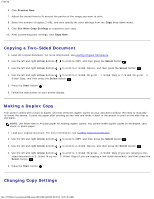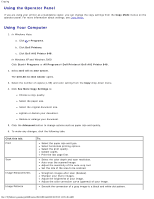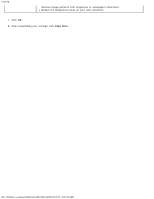Dell 948 User Guide - Page 97
Copying, Copying Documents
 |
View all Dell 948 manuals
Add to My Manuals
Save this manual to your list of manuals |
Page 97 highlights
Copying Copying Copying Documents Copying Photos Copying a Two-Sided Document Making a Duplex Copy Changing Copy Settings Copying Documents Using the Operator Panel 1. Turn on the printer. 2. Load the paper. For more information, see Loading Paper. 3. Load your original document. For more information, see Loading Original Documents. 4. Use the left and right Arrow buttons to scroll to the COPY mode, and then press the Select button . 5. Use the left and right Arrow buttons information, see Copy Mode. 6. Press the Start button . to scroll through the submenus and change the settings. For more NOTE: If you press the Start button with the current default settings. without changing the settings from the submenus, the copy is printed Using Your Computer 1. Turn on your computer and printer, and make sure they are connected. 2. Load the paper. For more information, see Loading Paper. 3. Load your original document. For more information, see Loading Original Documents. 4. In Windows Vista™: a. Click ® Programs. b. Click Dell Printers. c. Click Dell AIO Printer 948. In Windows® XP or Windows 2000: file:///T|/htdocs/systems/prn948/en/en/d0e5583.html[10/10/2012 11:05:46 AM]