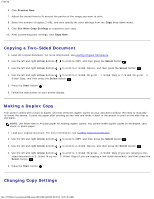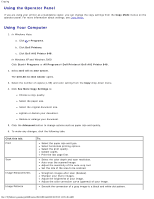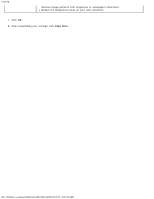Dell 948 User Guide - Page 98
Copying Photos, Using the Operator Panel, Using Your Computer - printer windows 10
 |
View all Dell 948 manuals
Add to My Manuals
Save this manual to your list of manuals |
Page 98 highlights
Copying Click Start® Programs or All Programs® Dell Printers® Dell AIO Printer 948. 5. Select Dell All-In-One Center. The Dell All-In-One Center opens. 6. Select the number of copies (1-99), and then specify the color setting from the Copy drop-down menu. 7. Click See More Copy Settings to customize your copy. 8. After customizing your settings, click Copy Now. Copying Photos Using the Operator Panel 1. Turn on the printer. 2. Load photo/glossy paper with the print side facing up. For more information, see Loading Paper. 3. Load your original photo on the scanner glass. For more information, see Loading Original Documents. 4. Use the left and right Arrow buttons to scroll to COPY, and then press the Select button . 5. Use the left and right Arrow buttons to scroll to Quality, and then press the Select button . 6. Use the left and right Arrow buttons to scroll to Photo, and then press the Select button . 7. Press the Start button . Using Your Computer 1. Turn on your computer and printer, and make sure they are connected. 2. Load photo/glossy paper with the print side facing up. For more information, see Loading Paper. 3. Load your original photo on the scanner glass. For more information, see Loading Original Documents. 4. In Windows Vista: a. Click ® Programs. b. Click Dell Printers. c. Click Dell AIO Printer 948. In Windows XP and Windows 2000: Click Start® Programs or All Programs® Dell Printers® Dell AIO Printer 948. 5. Select Dell All-In-One Center. The Dell All-In-One Center opens. file:///T|/htdocs/systems/prn948/en/en/d0e5583.html[10/10/2012 11:05:46 AM]