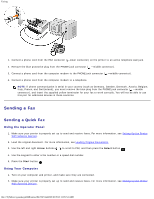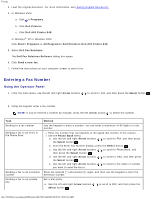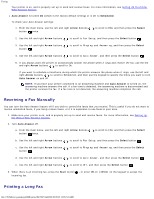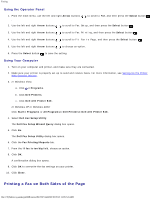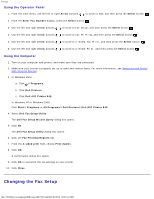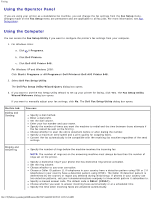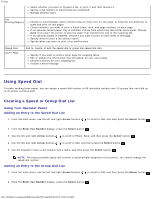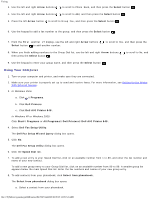Dell 948 User Guide - Page 134
Receiving a Fax Manually, Printing a Long Fax, Auto Answer, Scheduled, Arrow, Select, Start
 |
View all Dell 948 manuals
Add to My Manuals
Save this manual to your list of manuals |
Page 134 highlights
Faxing Your printer is on, and is properly set up to send and receive faxes. For more information, see Setting Up the Printer With External Devices. Auto Answer is turned On (which is the factory default setting) or is set to Scheduled. To check your Auto Answer settings: 1. From the main menu, use the left and right Arrow buttons button twice. to scroll to FAX, and then press the Select 2. Use the left and right Arrow buttons to scroll to Fax Setup, and then press the Select button . 3. Use the left and right Arrow buttons button . to scroll to Ringing and Answering, and then press the Select 4. Use the left and right Arrow buttons to scroll to Auto Answer, and then press the Select button . 5. If you always want the printer to automatically answer the phone when it rings and receive the fax, use the left and right Arrow buttons to scroll to On. If you want to schedule a timeframe during which the printer answers the phone when it rings, use the left and right Arrow buttons to scroll to Scheduled, and then use the keypad to specify the times you want to turn Auto Answer on and off. NOTE: If you have your printer connected to an answering machine and Auto Answer is turned on, the answering machine answers the call. If a fax tone is detected, the answering machine is disconnected and the printer receives the fax. If a fax tone is not detected, the answering machine completes the call. Receiving a Fax Manually You can turn the Auto Answer feature off if you wish to control the faxes that you receive. This is useful if you do not want to receive unsolicited faxes, if you rarely receive faxes, or if it is expensive to use faxes in your area. 1. Make sure your printer is on, and is properly set up to send and receive faxes. For more information, see Setting Up the Printer With External Devices. 2. Turn Auto Answer off. a. From the main menu, use the left and right Arrow buttons button twice. to scroll to FAX, and then press the Select b. Use the left and right Arrow buttons to scroll to Fax Setup, and then press the Select button . c. Use the left and right Arrow buttons button . to scroll to Ringing and Answering, and then press the Select d. Use the left and right Arrow buttons to scroll to Auto Answer, and then press the Select button . e. Use the left and right Arrow buttons to scroll to Off, and then press the Select button . 3. When there is an incoming fax, press the Start button incoming fax. , or enter DELL# (3355#) on the keypad to accept the Printing a Long Fax file:///T|/htdocs/systems/prn948/en/en/d0e7047.html[10/10/2012 11:05:54 AM]