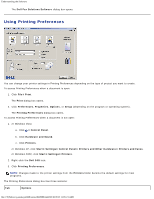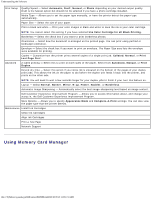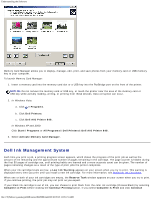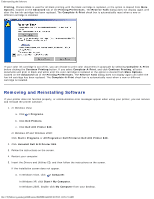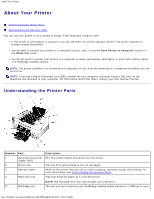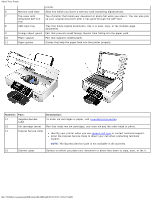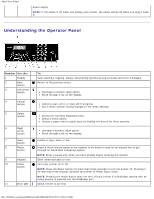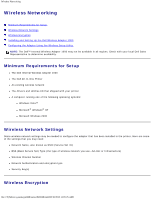Dell 948 User Guide - Page 13
About Your Printer, Understanding the Printer Parts
 |
View all Dell 948 manuals
Add to My Manuals
Save this manual to your list of manuals |
Page 13 highlights
About Your Printer About Your Printer Understanding the Printer Parts Understanding the Operator Panel You can use your printer to do a variety of things. A few important things to note: If the printer is connected to a computer, you can use either the printer operator panel or the printer software to produce quality documents. You do need to connect your printer to a computer to print, scan, or use the Save Photos to Computer function or the Office File mode. You do not need to connect your printer to a computer to make photocopies, send faxes, or print from memory cards or a PictBridge-enabled camera. NOTE: The printer (whether it is connected to a computer or not) must be connected to a telephone line before you can send a fax. NOTE: If you use a Digital Subscriber Line (DSL) modem for your computer, you must install a DSL filter on the telephone line attached to your computer. For information about DSL filters, contact your DSL Service Provider. Understanding the Printer Parts Number: Part: Description: 1 Automatic Document Part that feeds original documents into the printer. Feeder (ADF) 2 Printer unit Unit you lift to gain access to the ink cartridges. 3 Operator panel Panel on the printer that you use to control copying, scanning, faxing, and printing. For more information, see Understanding the Operator Panel. 4 Paper exit tray Tray that holds the paper as it exits the printer. NOTE: Pull the paper exit tray stop straight out to extend it. 5 PictBridge port The port you use to connect your PictBridge-enabled digital camera or a USB key to your file:///T|/htdocs/systems/prn948/en/en/d0e186.html[10/10/2012 11:05:23 AM]