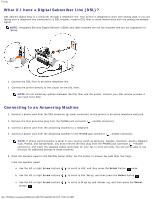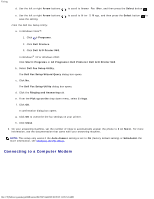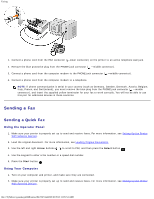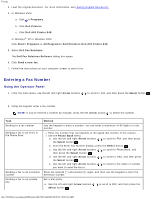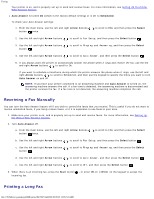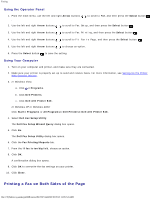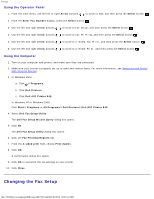Dell 948 User Guide - Page 131
Dell Fax Solutions Software, Dell Fax Solutions
 |
View all Dell 948 manuals
Add to My Manuals
Save this manual to your list of manuals |
Page 131 highlights
Faxing Dialing a fax extension while listening to a telephone line (On Hook) b. From the Enter Fax Number display, press the Select button . c. Use the left and right Arrow buttons to scroll to Fax Setup, and then press the Select button . d. Use the left and right Arrow buttons to scroll to Dialing and Sending, and then press the Select button . e. Use the left and right Arrow buttons press the Select button . to scroll to Dial Prefix, and then f. Use the left and right Arrow buttons to scroll to Create, and then press the Select button . NOTE: If you are changing the dial prefix, scroll to the prefix previously entered, and then press the Select button . Use the left Arrow button to delete the saved prefix. g. Use the keypad to enter the dial prefix. You can enter a maximum of eight digits for the prefix. h. Press the Select button . Dial an additional 0 for a two-digit extension or an additional 00 for a one-digit extension. For example, to dial extension 12, enter 120. If the extension is 2, enter 200. Using Your Computer 1. Turn on your computer and printer, and make sure they are connected. 2. Make sure your printer is properly set up to send and receive faxes. For more information, see Setting Up the Printer With External Devices. 3. Load the original document. For more information, see Loading Original Documents. 4. In Windows Vista: a. Click ® Programs. b. Click Dell Printers. c. Click Dell AIO Printer 948. In Windows® XP or Windows 2000: Click Start® Programs or All Programs® Dell Printers® Dell AIO Printer 948. 5. Select Dell Fax Solutions. The Dell Fax Solutions Software dialog box opens. 6. Click Send a new fax. The Send fax dialog box opens. 7. Enter the contact information for the recipient into the Name, Company, and Fax Number fields, or click Select a recipient from phonebook to add existing contacts to the recipient list. 8. If you want to add the new contact to the phonebook, click Add this recipient to phonebook. 9. If you want to send the fax to more than one recipient, click Add another recipient. file:///T|/htdocs/systems/prn948/en/en/d0e7047.html[10/10/2012 11:05:54 AM]