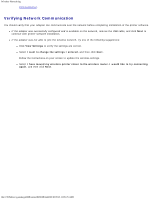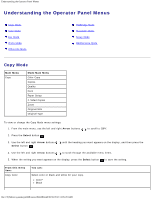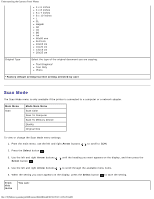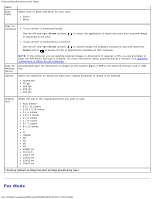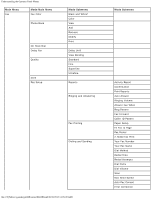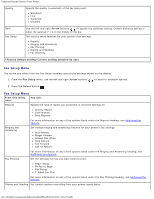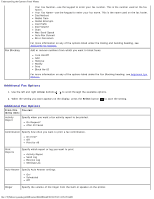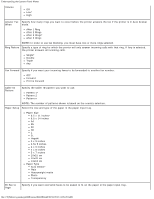Dell 948 User Guide - Page 29
Fax Mode, Factory default setting/Current setting selected by user, Arrow, Select
 |
View all Dell 948 manuals
Add to My Manuals
Save this manual to your list of manuals |
Page 29 highlights
Understanding the Operator Panel Menus item: Scan Color Select color or black and white for your copy. Color* Black Scan To Computer If your printer is connected locally: Use the left and right Arrow buttons or document to be sent. to select the application to which you want your scanned image If your printer is connected to a network: Use the left and right Arrow buttons to scroll through the available computers, and then press the Select button to access the list of applications available on that computer. Scan To Memory Device Quality NOTE: If the computer you are sending scanned images or documents to requires a PIN, you are prompted to enter the PIN before the scan is initiated. For more information about scanning across a network, see Scanning a Document or Photo Across a Network. Automatically save the documents or images on the scanner glass or ADF to the inserted memory card or USB key. Select the resolution for which you want your original document or image to be scanned. Automatic* 75 dpi 150 dpi 300 dpi 600 dpi Original Size Select the size of the original document you want to scan. Auto Detect* 8.5 x 11 inches 2.25 x 3.25 inches 3 x 5 inches 3.5 x 5 inches 4 x 6 inches 4 x 8 inches 5 x 7 inches 8 x 10 inches L 2L Hagaki A6 A5 B5 A4 60x80 cm 9x13 cm 10x15 cm 10x20 cm 13x18 cm 20x25 cm *Factory default setting/Current setting selected by user Fax Mode file:///T|/htdocs/systems/prn948/en/en/d0e648.html[10/10/2012 11:05:28 AM]