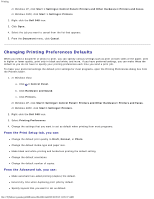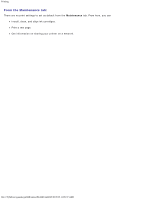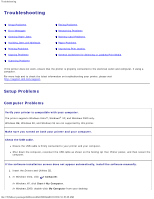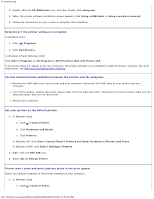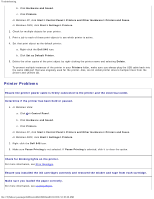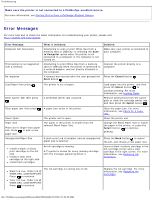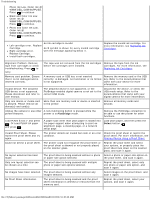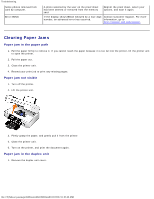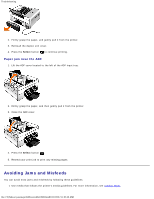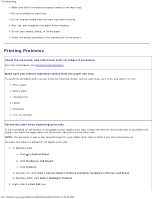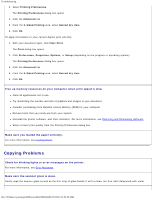Dell 948 User Guide - Page 76
Error Messages, Make sure the printer is not connected to a PictBridge-enabled camera. - printer troubleshooting
 |
View all Dell 948 manuals
Add to My Manuals
Save this manual to your list of manuals |
Page 76 highlights
Troubleshooting Make sure the printer is not connected to a PictBridge-enabled camera. For more information, see Printing Photos From a PictBridge-Enabled Camera. Error Messages For more help and to check the latest information on troubleshooting your printer, please visit http://support.dell.com/support. Error Message: Computer Not Connected This function is not supported over a network. No response What it indicates: Attempting to scan or print Office files from a memory card or USB key, or selecting the Save to Computer option when the printer is not connected to a computer or the computer is not turned on. Attempting to print Office files from a memory card or USB key when the printer is connected to a network adapter, and not directly attached to the computer. A timeout has occured after the user pressed the Start button . Solution: Make sure your printer is connected to your computer. Connect the printer directly to a computer. Press the Cancel button . Load Paper then press . The printer is out of paper. Clear Carrier Jam then press . A printhead carrier jam occurred. Load paper into the printer, and then press the Select button to continue printing. For more information, see Loading Paper. Remove obstructions from the carrier path or close the cartridge carrier lids, and then press the Select button . Clear paper jam then press . Cover Open. Paper Size Photo size is larger than paper size. Press to pick a new paper size. Unsupported Paper Size Install a black or photo print cartridge on the left side. Install a color print cartridge on the right side. Install both cartridges. A paper jam exists in the printer. The printer unit is open. The paper in the printer is smaller than the selected Blank Paper Size. A photo print job is initiated, and an unsupported paper size is selected. An ink cartridge is missing. A ? symbol is shown for every missing cartridge with the message appearing below it. Clear the paper jam. For more information, see Check for a paper jam.. Close the printer unit. Change the Blank Paper Size to match the paper in the printer, or press the Select button to continue printing. Press the Back button to cancel the job, and choose a new paper size. Insert a black or photo cartridge in the left cartridge carrier and a color cartridge in the right carrier. For more information, see Replacing Ink Cartridges. Black Ink Low. Order Ink @ WWW.DELL.COM/SUPPLIES. Press to continue. The ink cartridge is running low on ink. Color Ink Low. Order Ink @ WWW.DELL.COM/SUPPLIES. Press to continue. Replace the ink cartridge. For more information, see Replacing Ink Cartridges. file:///T|/htdocs/systems/prn948/en/en/d0e10686.html[10/10/2012 11:05:40 AM]