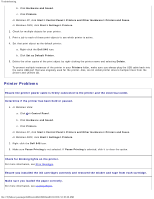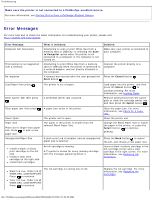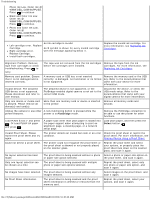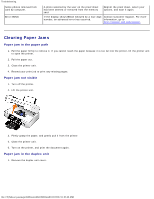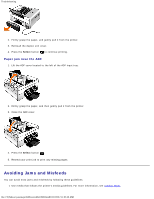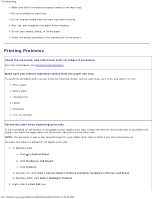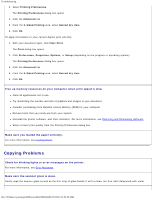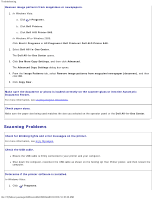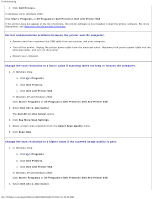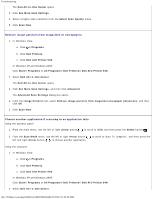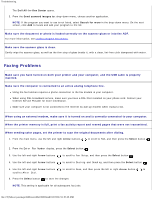Dell 948 User Guide - Page 80
Printing Problems, Make sure you remove individual sheets from the paper exit tray.
 |
View all Dell 948 manuals
Add to My Manuals
Save this manual to your list of manuals |
Page 80 highlights
Troubleshooting Make sure that the media is properly loaded in the input tray. Do not overload the input tray. Do not remove media from the input tray while printing. Flex, fan, and straighten the paper before loading. Do not use creased, damp, or curled paper. Orient the media according to the instructions for the printer. Printing Problems Check the ink levels, and install new print cartridges if necessary. For more information, see Replacing Ink Cartridges. Make sure you remove individual sheets from the paper exit tray. To avoid ink smudging when you are using the following media, remove each sheet as it exits, and allow it to dry: Photo paper Glossy paper Transparency Labels Envelopes Iron-on transfers Extend dry time when duplexing print jobs If ink is smeared on the bottom of the pages of your duplex print jobs, extend the time for the printed side to dry before the duplex unit feeds the paper back into the printer, and prints on the other side. NOTE: You will need to wait a few seconds longer for your duplex print jobs to finish if you turn this feature on. To make this feature a default for all duplex print jobs: 1. In Windows Vista: a. Click ® Control Panel. b. Click Hardware and Sound. c. Click Printers. In Windows XP, click Start® Control Panel® Printers and Other Hardware® Printers and Faxes. In Windows 2000, click Start® Settings® Printers. 2. Right-click the Dell 948 icon. file:///T|/htdocs/systems/prn948/en/en/d0e10686.html[10/10/2012 11:05:40 AM]