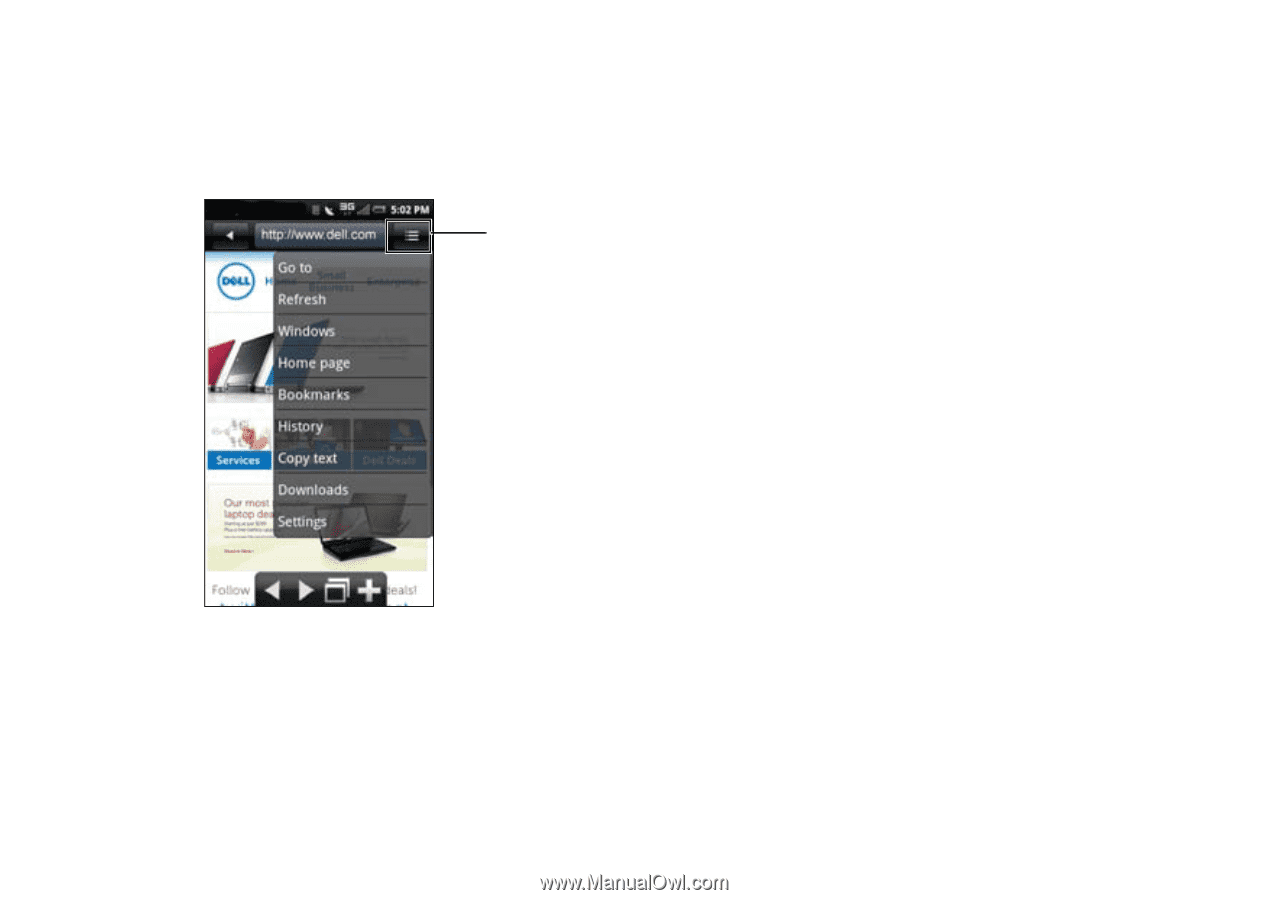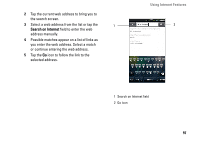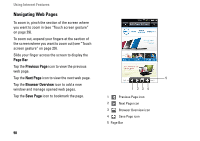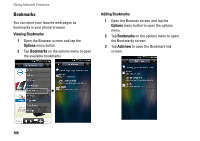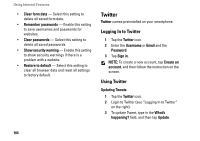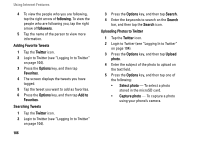Dell Aero User's Manual - Page 102
Browser Options - download
 |
View all Dell Aero manuals
Add to My Manuals
Save this manual to your list of manuals |
Page 102 highlights
Using Internet Features Browser Options Tap the Options menu button to access the following browser options: 1 1 Options menu button • Go to - Tap this option to enter a web address to a web page that you want to visit. 102 • Refresh - Tap this option to refresh the web page. • Windows - Tap this option to open a new window. • Home page - Tap this option to go to the home page. • Bookmarks - Tap this option to view a saved bookmark. • History - Tap this option to view the web pages you visited recently. • Copy text - Tap this option to use the copy and paste function. • Downloads - Tap this option to view the history of your downloads. • Settings - Tap this option to change browser settings (see "Browser Settings" on page 103). • More actions - Tap this option to set a web page as your home page, view page info, share a page, toggle to full screen view, toggle orientation, and to use the find option on page.