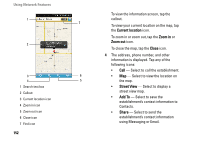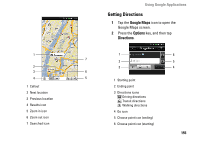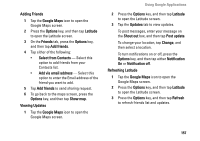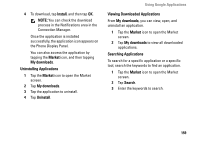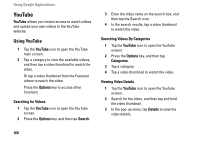Dell Aero User's Manual - Page 156
Changing Map Modes, Finding Your Location, Using Latitude, Google Maps screen.
 |
View all Dell Aero manuals
Add to My Manuals
Save this manual to your list of manuals |
Page 156 highlights
Using Google Applications 3 Enter the starting point and the ending point or tap the corresponding Choose point icon and select an option. 4 Tap a directions icon. 5 Tap Go to view directions. Press the Options key to do any of the following: • Show on map - Tap to view the directions on the map. • Reverse - Tap to reverse the directions. • Update route - Tap to update the route. Changing Map Modes 1 Tap the Google Maps icon to open the Google Maps screen. 2 Press the Options key, and then tap Map mode. 3 Tap a mode option: • Map - View the map with names of streets, rivers, parks, and boundaries. • Satellite - View the same satellite data that is used by Google Earth. 156 • Traffic - View the map with real-time traffic information. Finding Your Location 1 Tap the Google Maps icon to open the Google Maps screen. 2 Press the Options key, and then tap My Location to view your location on the map. Using Latitude Latitude allows you to keep track of your friends' location and share your location to them. Joining Latitude for the First Time 1 Tap the Google Maps icon to open the Google Maps screen. 2 Press the Options key, and then tap Join Latitude. 3 Tap Allow & Share to share your location to your friends and accept Google Latitude's Terms and Service.