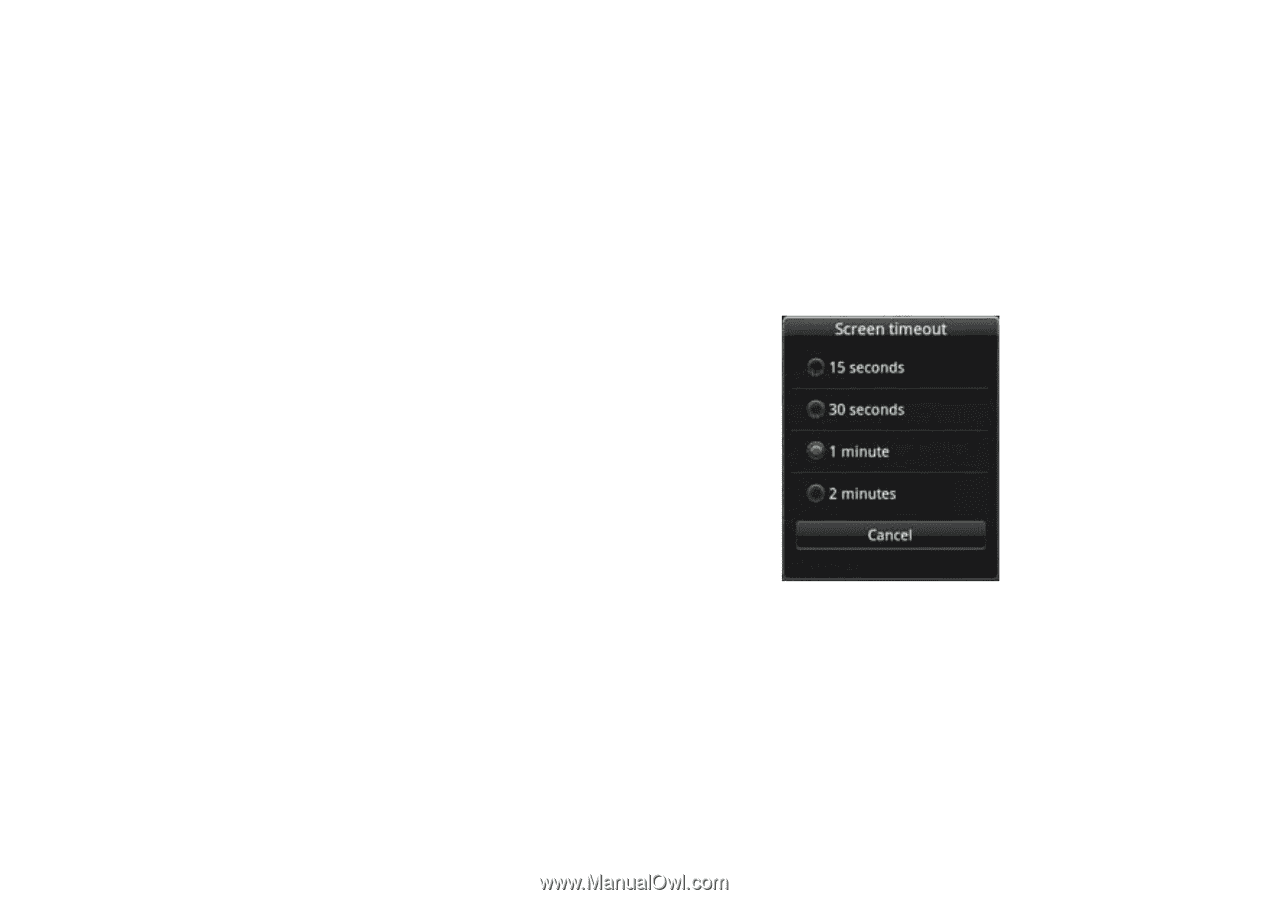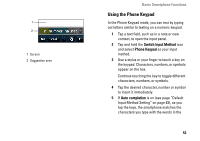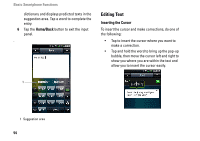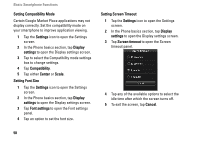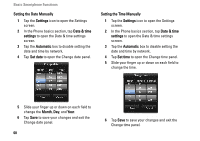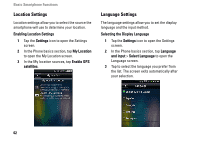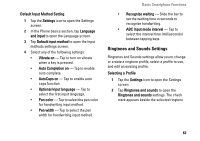Dell Aero User's Manual - Page 58
Certain Google Market Place applications may not, Setting Screen Timeout
 |
View all Dell Aero manuals
Add to My Manuals
Save this manual to your list of manuals |
Page 58 highlights
Basic Smartphone Functions Setting Compatibility Mode Certain Google Market Place applications may not display correctly. Set the compatibility mode on your smartphone to improve application viewing. 1 Tap the Settings icon to open the Settings screen. 2 In the Phone basics section, tap Display settings to open the Display settings screen. 3 Tap to select the Compatibility mode settings box to change settings. 4 Tap Compatibility. 5 Tap either Center or Scale. Setting Font Size 1 Tap the Settings icon to open the Settings screen. 2 In the Phone basics section, tap Display settings to open the Display settings screen. 3 Tap Font settings to open the Font settings panel. 4 Tap an option to set the font size. Setting Screen Timeout 1 Tap the Settings icon to open the Settings screen. 2 In the Phone basics section, tap Display settings to open the Display settings screen. 3 Tap Screen timeout to open the Screen timeout panel. 4 Tap any of the available options to select the idle time after which the screen turns off. 5 To exit the screen, tap Cancel. 58