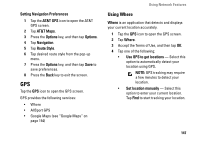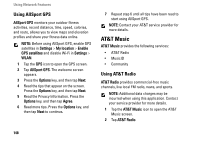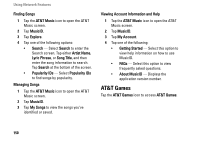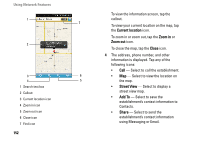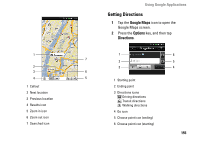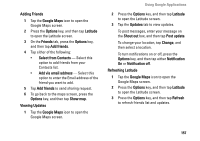Dell Aero User's Manual - Page 152
Current location, Zoom in, Zoom out, Close, Street View, Add To, Share, street view map.
 |
View all Dell Aero manuals
Add to My Manuals
Save this manual to your list of manuals |
Page 152 highlights
Using Network Features 1 2 3 4 1 Search text box 2 Callout 3 Current location icon 4 Zoom in icon 5 Zoom out icon 6 Close icon 7 Find icon 152 To view the information screen, tap the callout. 7 To view your current location on the map, tap the Current location icon. To zoom in or zoom out, tap the Zoom in or Zoom out icon. To close the map, tap the Close icon. 4 The address, phone number, and other information is displayed. Tap any of the following icons: • Call - Select to call the establishment. 6 • Map - Select to view the location on 5 the map. • Street View - Select to display a street view map. • Add To - Select to save the establishment's contact information to Contacts. • Share - Select to send the establishment's contact information using Messaging or Email.