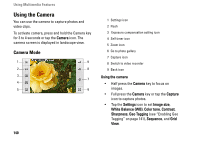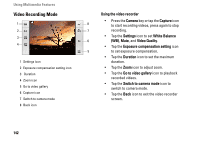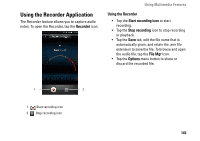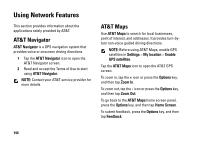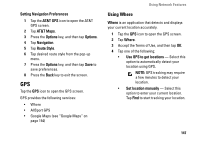Dell Aero User's Manual - Page 142
Video Recording Mode, Video Quality
 |
View all Dell Aero manuals
Add to My Manuals
Save this manual to your list of manuals |
Page 142 highlights
Using Multimedia Features Video Recording Mode 1 2 3 4 1 Settings icon 2 Exposure compensation setting icon 3 Duration 4 Zoom icon 5 Go to video gallery 6 Capture icon 7 Switch to camera mode 8 Back icon Using the video recorder • Press the Camera key or tap the Capture icon 8 to start recording videos, press again to stop 7 recording. • Tap the Settings icon to set White Balance 6 (WB), Mute, and Video Quality. • Tap the Exposure compensation setting icon 5 to set exposure compensation. • Tap the Duration icon to set the maximum duration. • Tap the Zoom icon to adjust zoom. • Tap the Go to video gallery icon to playback recorded videos. • Tap the Switch to camera mode icon to switch to camera mode. • Tap the Back icon to exit the video recorder screen. 142