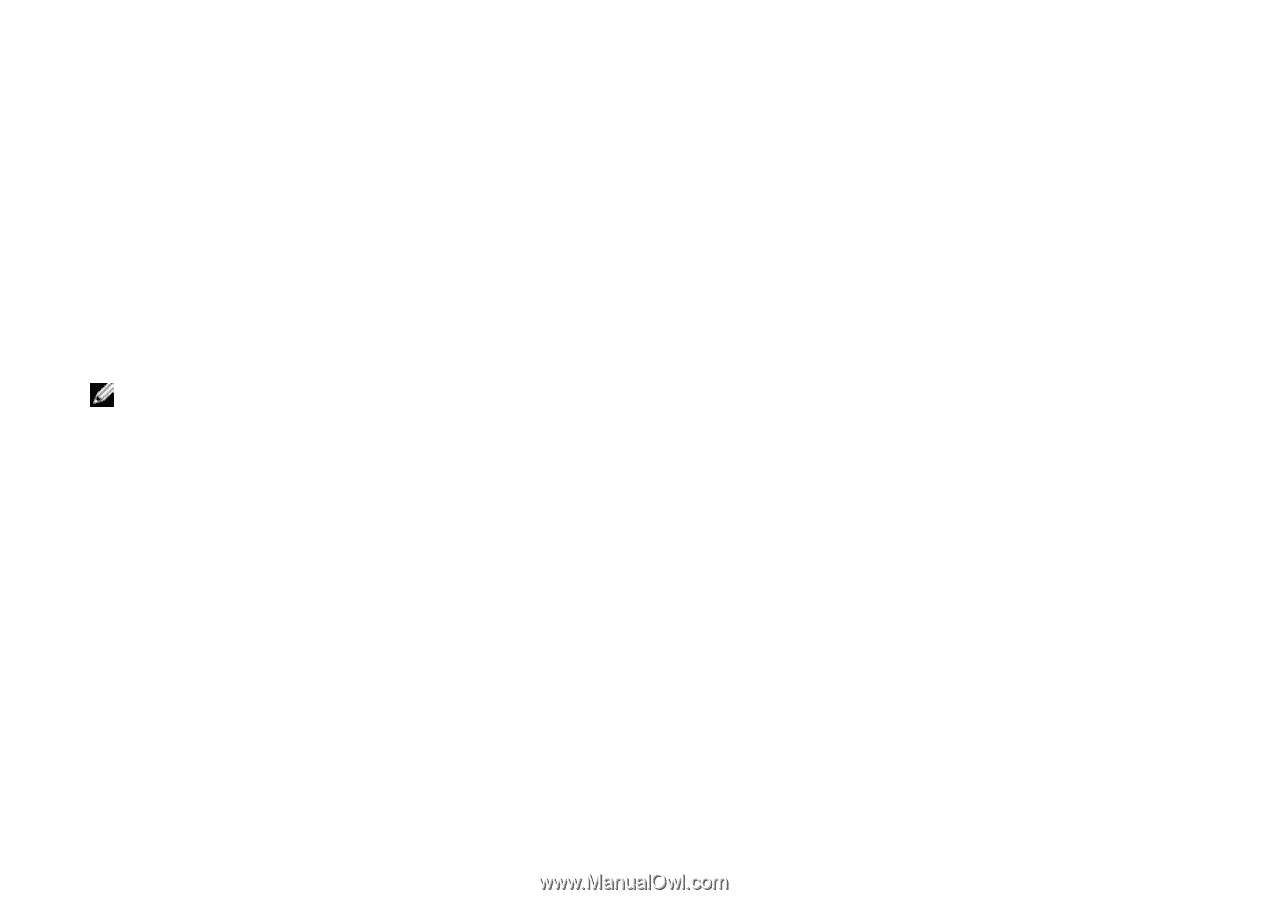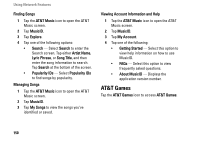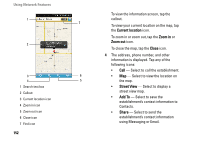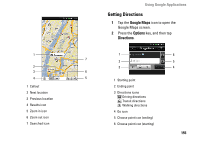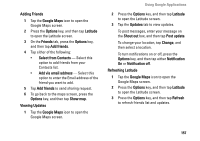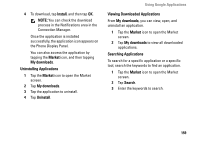Dell Aero User's Manual - Page 154
Using Google Applications, Google Talk, Searching Places
 |
View all Dell Aero manuals
Add to My Manuals
Save this manual to your list of manuals |
Page 154 highlights
Using Google Applications Your smartphone comes with preinstalled Google applications. Google Talk Use Google Talk to send instant messages and chat with your online friends. NOTE: When using Google Talk for the first time, you must set up an account. Follow the instructions on the screen to complete setup. Tap the Google Talk icon to open the Google Talk screen. Google Maps Google Maps allows you to view your location, keep track of your friends, find places, view traffic situations and view directions to your destination. Searching Places 1 Tap the GPS icon to open the GPS screen. 2 Tap Google Maps to open the Google Maps screen. 3 Press the Options key, and then tap Search. 4 Enter the place to search on the text box, and then tap the search icon to start searching. 5 When the place is found, a searched icon and a callout appear on the map. When more than one search results are found, more searched icons appear and are labeled alphabetically according to the nearest one from your location. 154