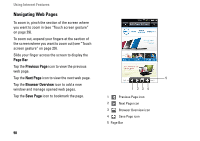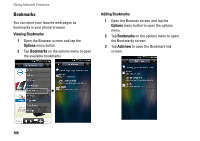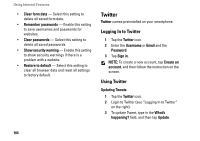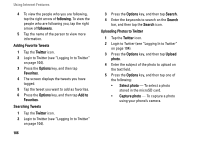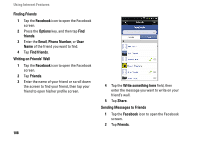Dell Aero User's Manual - Page 103
Browser Settings, Enable JavaScript
 |
View all Dell Aero manuals
Add to My Manuals
Save this manual to your list of manuals |
Page 103 highlights
• Exit - Tap to close the Browser screen. Browser Settings To change Browser settings, from the Browser screen, tap the Options menu button and select Settings. NOTE: To change the Browser settings, you must be on the Browser's home page. NOTE: The Internet service provider options are dependent on your network operator. The options you see may vary depending on the options provided by your network operator. The following are the available Browser settings: • Set text size - Select this setting to set the size of the text displayed on web pages. • Set text encoding - Select this setting to set the character encoding type. • Block pop-up windows - Enable this setting to prevent pop-up windows from appearing. • Load images - Enable this setting to display images on web pages. Using Internet Features • Enable JavaScript - Enable this setting to enable JavaScript. • Set home page - Select this setting to set your home page. • Set preloaded home page - Select this setting to set the preloaded home page. • Search Portal - Select this setting to set the default search engine to use. • Data connection - Select this setting to set the data network to which you want to connect. • Clear cache - Select this setting to delete all cached page contents. • Clear history - Select this setting to clear the browser navigation history. • Accept cookies - Enable this setting to allow sites to save and read "cookie" data. • Clear all cookie data - Select this setting to delete all browser cookies. • Remember form data - Enable this setting to save the data you typed in forms for later use. 103