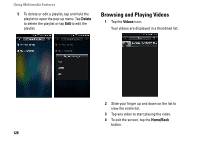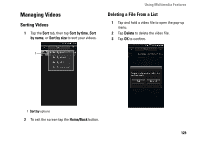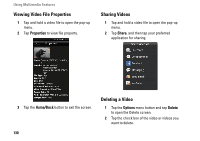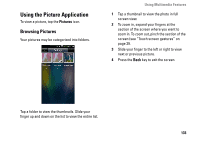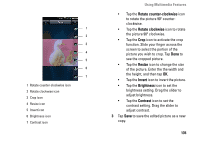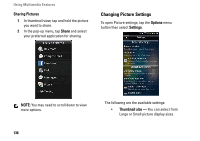Dell Aero User's Manual - Page 133
Using the Picture Application, Browsing Pictures
 |
View all Dell Aero manuals
Add to My Manuals
Save this manual to your list of manuals |
Page 133 highlights
Using the Picture Application To view a picture, tap the Pictures icon. Browsing Pictures Your pictures may be categorized into folders. Using Multimedia Features 1 Tap a thumbnail to view the photo in full screen view. 2 To zoom in, expand your fingers at the section of the screen where you want to zoom in. To zoom out, pinch the section of the screen (see "Touch screen gestures" on page 29. 3 Slide your finger to the left or right to view next or previous picture. 4 Press the Back key to exit the screen. Tap a folder to view the thumbnails. Slide your finger up and down on the list to view the entire list. 133
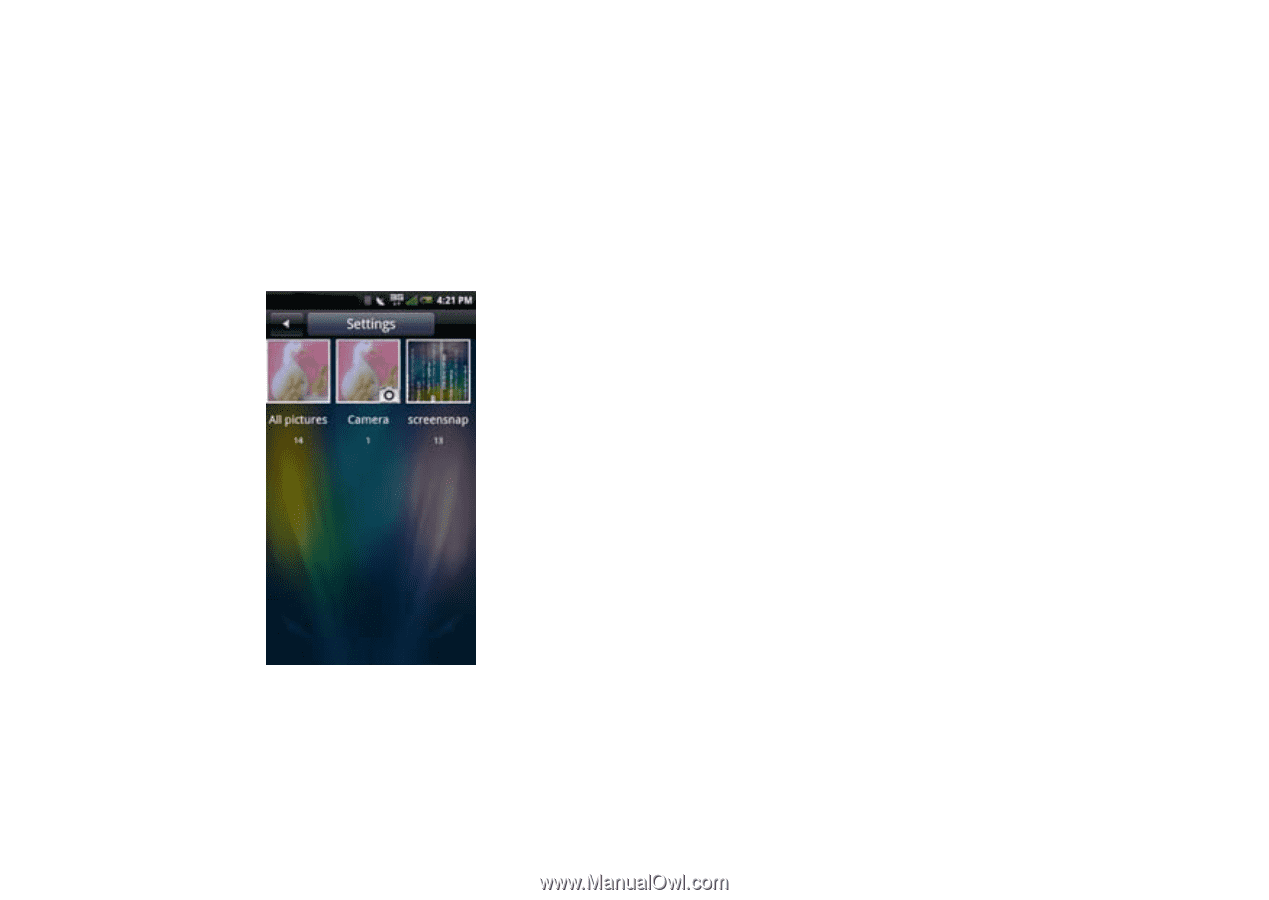
Using Multimedia Features
133
Using the Picture Application
To view a picture, tap the
Pictures
icon.
Browsing Pictures
Your pictures may be categorized into folders.
Tap a folder to view the thumbnails. Slide your
finger up and down on the list to view the entire list.
1
Tap a thumbnail to view the photo in full
screen view.
2
To zoom in, expand your fingers at the
section of the screen where you want to
zoom in. To zoom out, pinch the section of the
screen (see “Touch screen gestures” on
page 29.
3
Slide your finger to the left or right to view
next or previous picture.
4
Press the
Back
key to exit the screen.