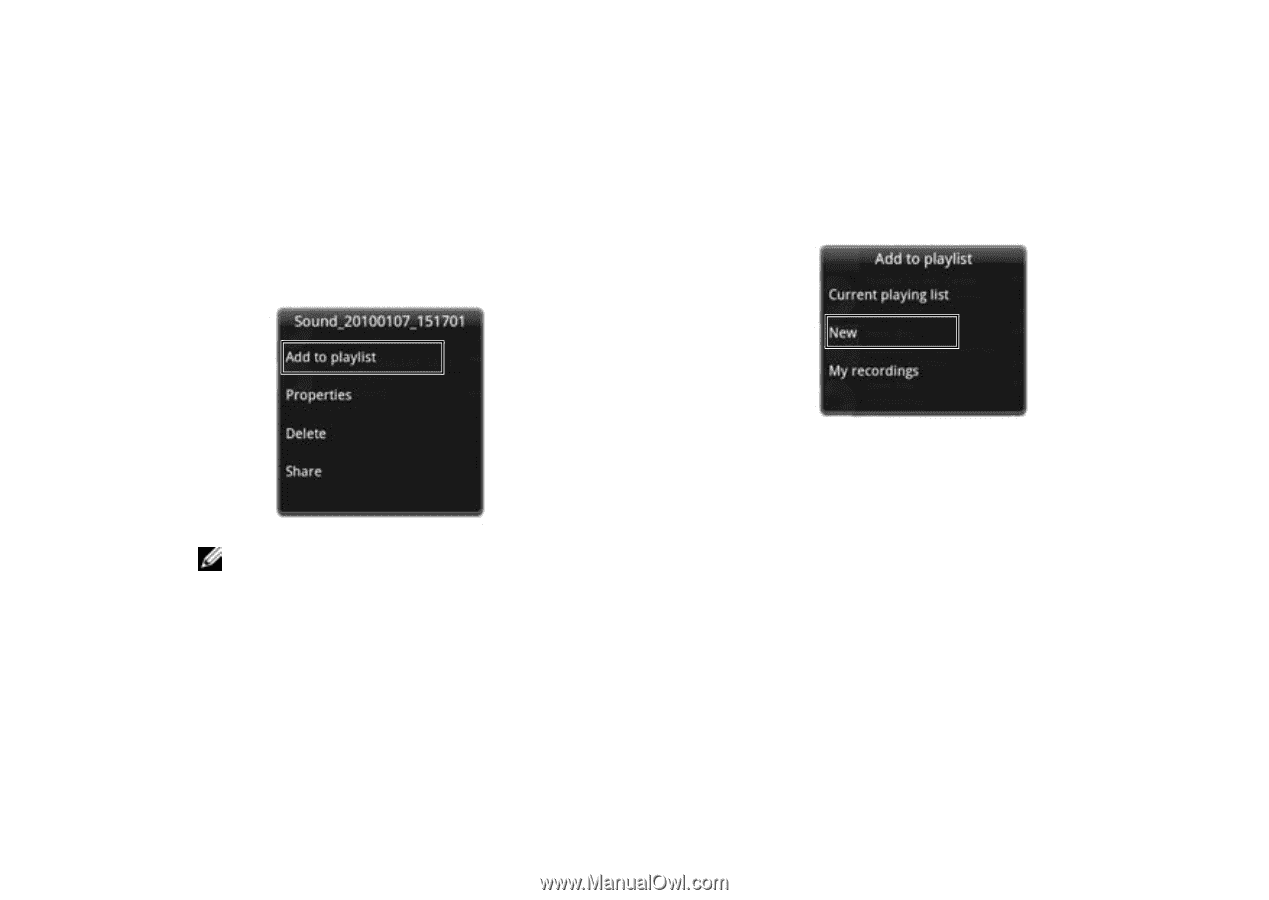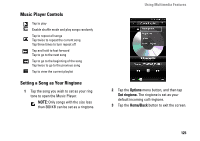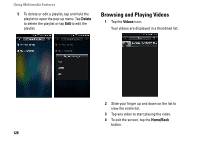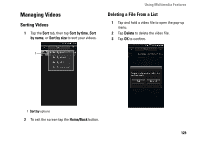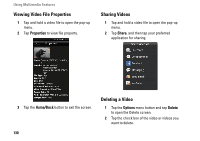Dell Aero User's Manual - Page 127
Creating a Playlist, Managing Playlists, Add to playlist, Properties, Delete, Share, Playlists
 |
View all Dell Aero manuals
Add to My Manuals
Save this manual to your list of manuals |
Page 127 highlights
Creating a Playlist 1 In the Music screen, select a category. 2 In the list that appears, navigate to the artist, album, or song that you want on a playlist. 3 Tap and hold the artist, album, or song to open the pop-up menu. Tap Add to playlist. Using Multimedia Features 4 In the Add to playlist panel that opens, tap New to create a new playlist, or select one of the existing playlists such as the current playing list or other playlists you created earlier. NOTE: You can also use this menu to view the Properties, Delete, or Share the songs. The selected song(s) are added to the playlist. Managing Playlists Go to the Music screen and select Playlists. All the available playlists are displayed. Select the playlist, and then tap the Play all tab to play the songs in the list. 127