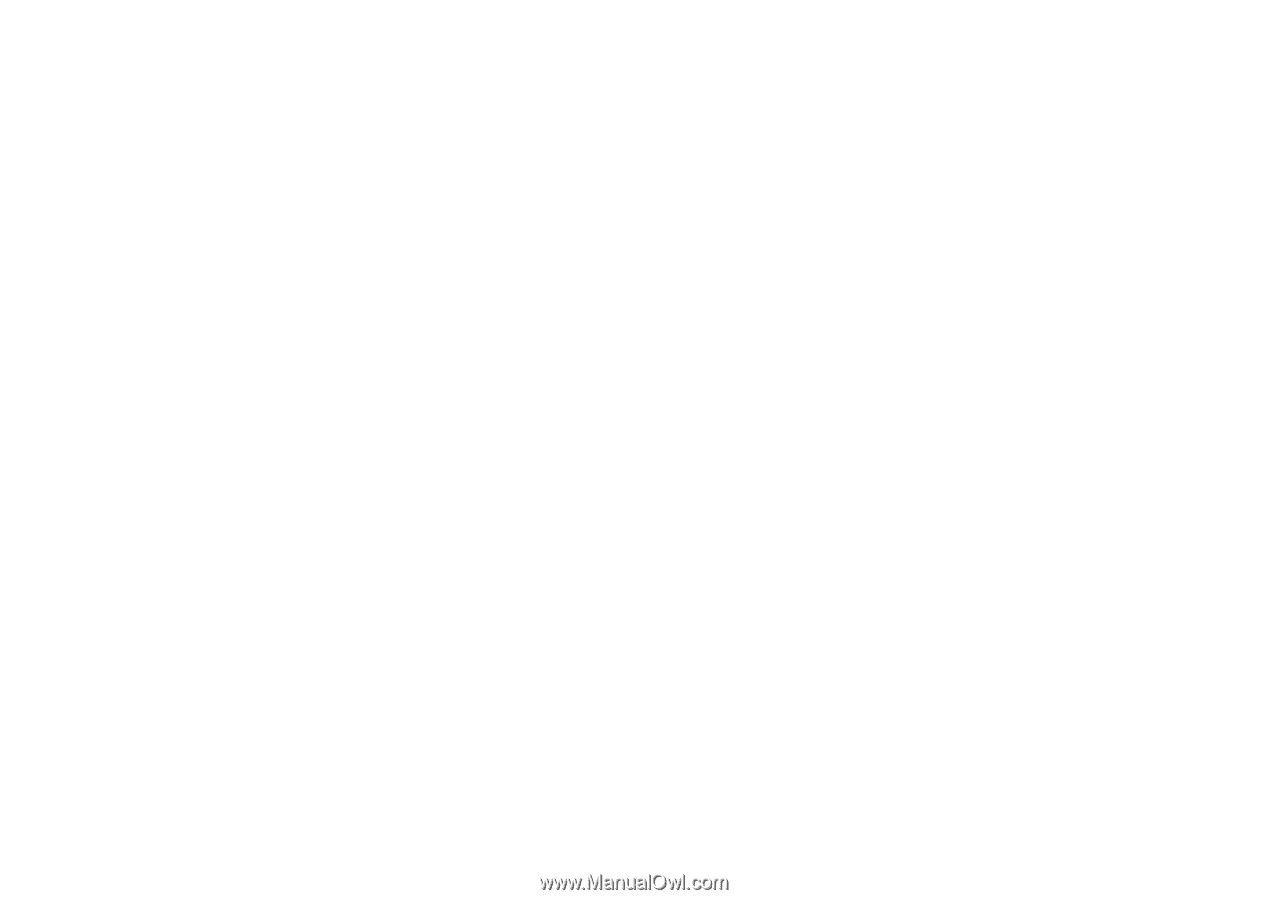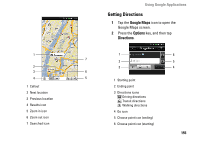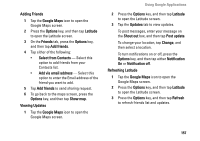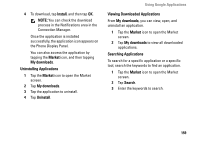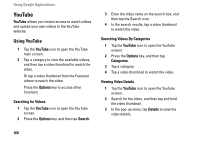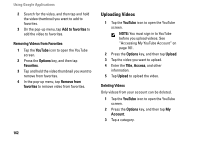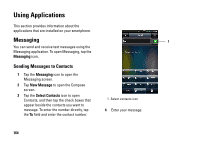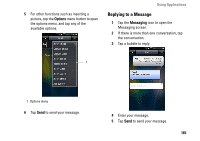Dell Aero User's Manual - Page 160
YouTube, Using YouTube
 |
View all Dell Aero manuals
Add to My Manuals
Save this manual to your list of manuals |
Page 160 highlights
Using Google Applications YouTube YouTube allows you instant access to watch videos and upload your own videos to the YouTube website. Using YouTube 1 Tap the YouTube icon to open the YouTube main screen. 2 Tap a category to view the available videos, and then tap a video thumbnail to watch the video. Or tap a video thumbnail from the Featured videos to watch the video. Press the Options key to access other functions. Searching for Videos 1 Tap the YouTube icon to open the YouTube screen. 2 Press the Options key, and then tap Search. 3 Enter the video name on the search box, and then tap the Search icon. 4 In the search results, tap a video thumbnail to watch the video. Searching Videos By Categories 1 Tap the YouTube icon to open the YouTube screen. 2 Press the Options key, and then tap Categories. 3 Tap a category. 4 Tap a video thumbnail to watch the video. Viewing Video Details 1 Tap the YouTube icon to open the YouTube screen. 2 Search for the video, and then tap and hold the video thumbnail. 3 In the pop-up menu, tap Details to view the video details. 160