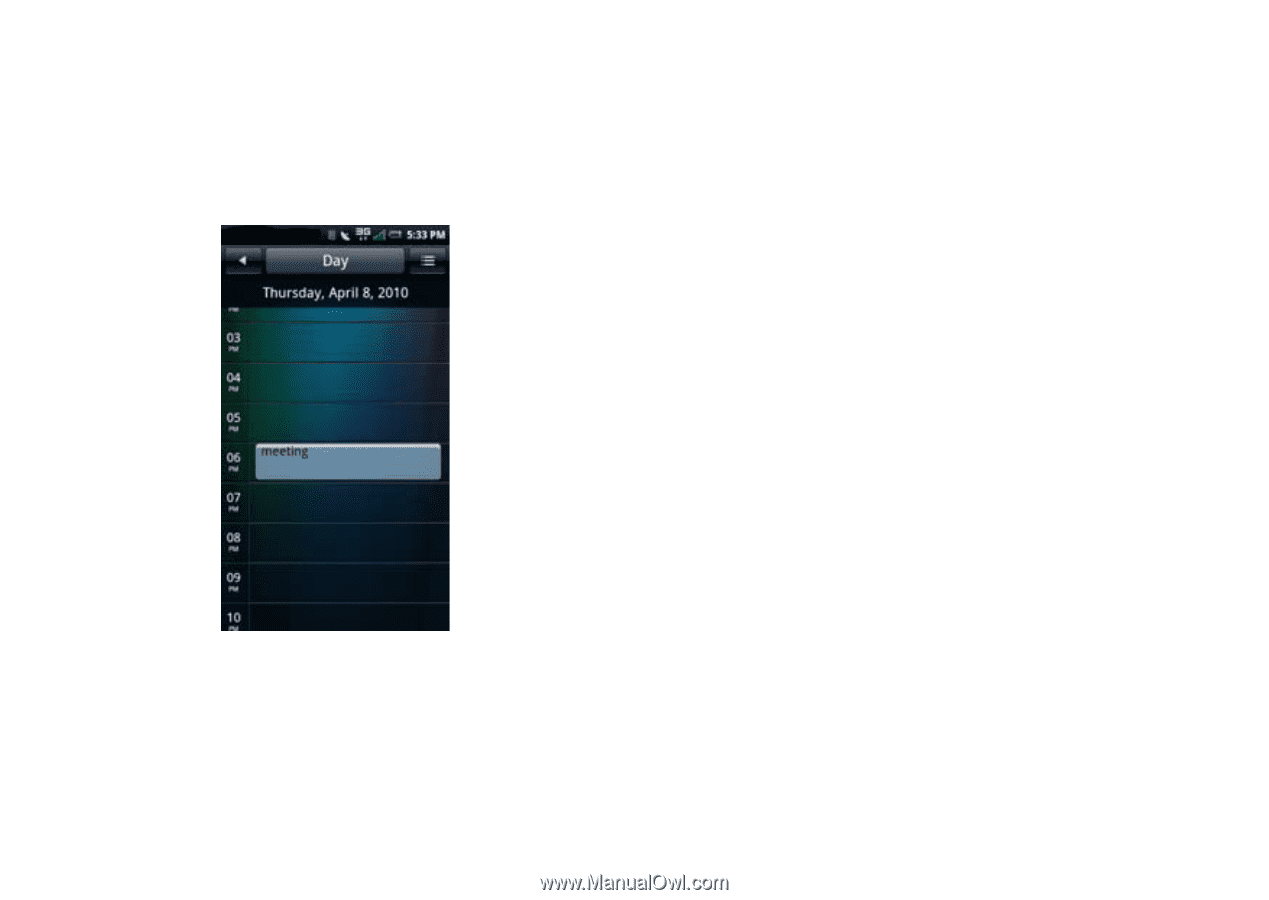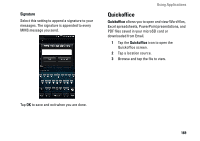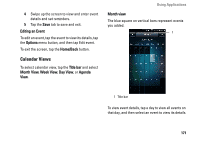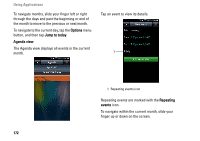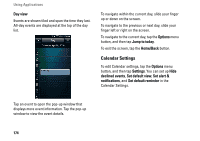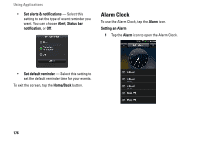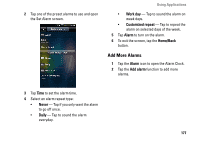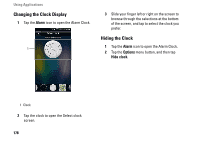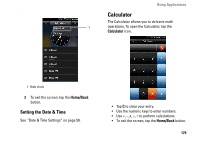Dell Aero User's Manual - Page 174
Calendar Settings
 |
View all Dell Aero manuals
Add to My Manuals
Save this manual to your list of manuals |
Page 174 highlights
Using Applications Day view Events are shown tiled and span the time they last. All-day events are displayed at the top of the day list. To navigate within the current day, slide your finger up or down on the screen. To navigate to the previous or next day, slide your finger left or right on the screen. To navigate to the current day, tap the Options menu button, and then tap Jump to today. To exit the screen, tap the Home/Back button. Calendar Settings To edit Calendar settings, tap the Options menu button, and then tap Settings. You can set up Hide declined events, Set default view, Set alert & notifications, and Set default reminder in the Calendar Settings. Tap an event to open the pop-up window that displays more event information. Tap the pop-up window to view the event details. 174