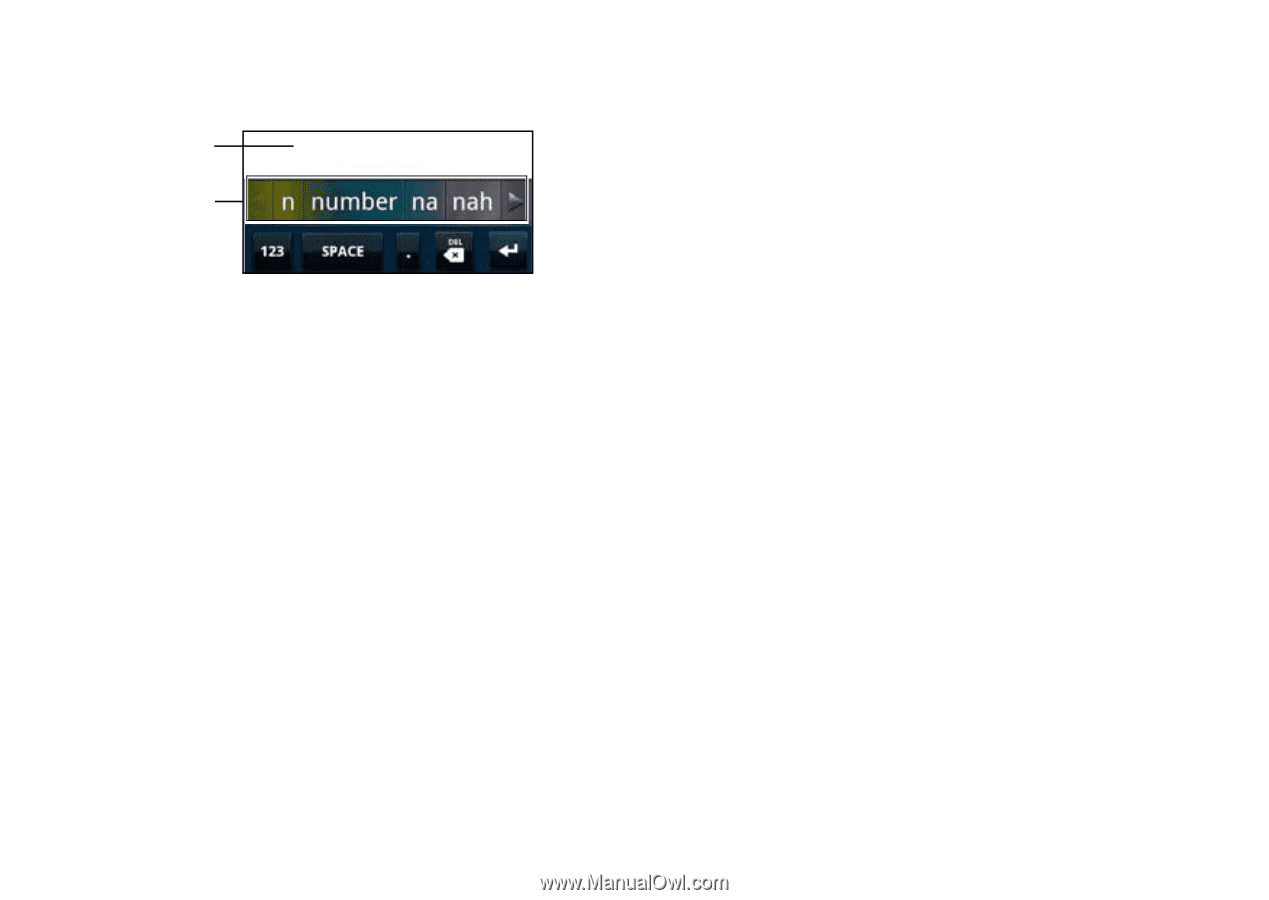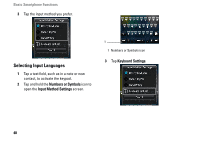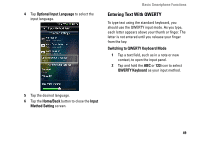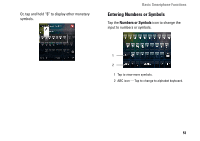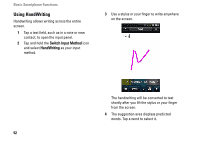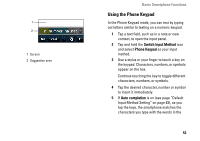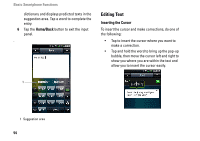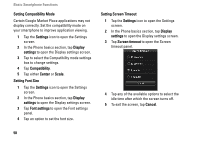Dell Aero User's Manual - Page 53
Using the Phone Keypad, Switch Input Method, Phone Keypad, Auto completion
 |
View all Dell Aero manuals
Add to My Manuals
Save this manual to your list of manuals |
Page 53 highlights
1 2 1 Screen 2 Suggestion area Basic Smartphone Functions Using the Phone Keypad In the Phone Keypad mode, you can text by typing out letters similar to texting on a numeric keypad. 1 Tap a text field, such as in a note or new contact, to open the input panel. 2 Tap and hold the Switch Input Method icon and select Phone Keypad as your input method. 3 Use a stylus or your finger to touch a key on the keypad. Characters, numbers, or symbols appear on the box. Continue touching the key to toggle different characters, numbers, or symbols. 4 Tap the desired character, number or symbol to insert it immediately. 5 If Auto completion is on (see page "Default Input Method Setting" on page 63), as you tap the keys, the smartphone matches the characters you type with the words in the 53