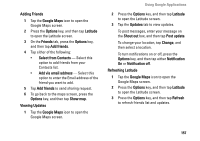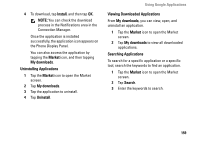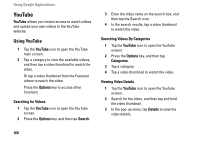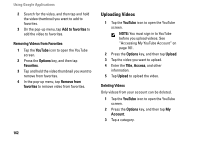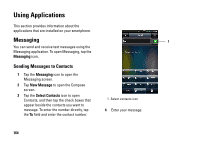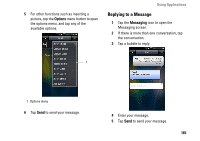Dell Aero User's Manual - Page 161
Accessing My YouTube Account, Sharing Videos, YouTube, Share, Viewing Video Comments, Comment, Options
 |
View all Dell Aero manuals
Add to My Manuals
Save this manual to your list of manuals |
Page 161 highlights
Sharing Videos 1 Tap the YouTube icon to open the YouTube screen. 2 Search for the video, and then tap and hold the video thumbnail you want to share. 3 In the pop-up menu, tap Share. 4 Tap your preferred application for sharing the video. Rating Videos 1 Tap the YouTube icon to open the YouTube screen. 2 Search for the video, and then tap and hold the video thumbnail you want to rate. 3 In the pop-up menu, tap Rate. 4 Tap a number of stars to rate the video. Viewing Video Comments 1 Tap the YouTube icon to open the YouTube screen. Using Google Applications 2 Search for the video, and then tap and hold the video thumbnail. 3 In the pop-up menu, tap Comment. The list of comments are displayed on the screen. Accessing My YouTube Account 1 Tap the YouTube icon to open the YouTube screen. 2 Press the Options key, and then tap My Account. 3 If you have an existing YouTube account, enter your username and password to sign in. Otherwise, follow the instructions on the screen and create an account. The My Account screen is displayed. Adding Videos to Favorites 1 Tap the YouTube icon to open the YouTube screen. 161