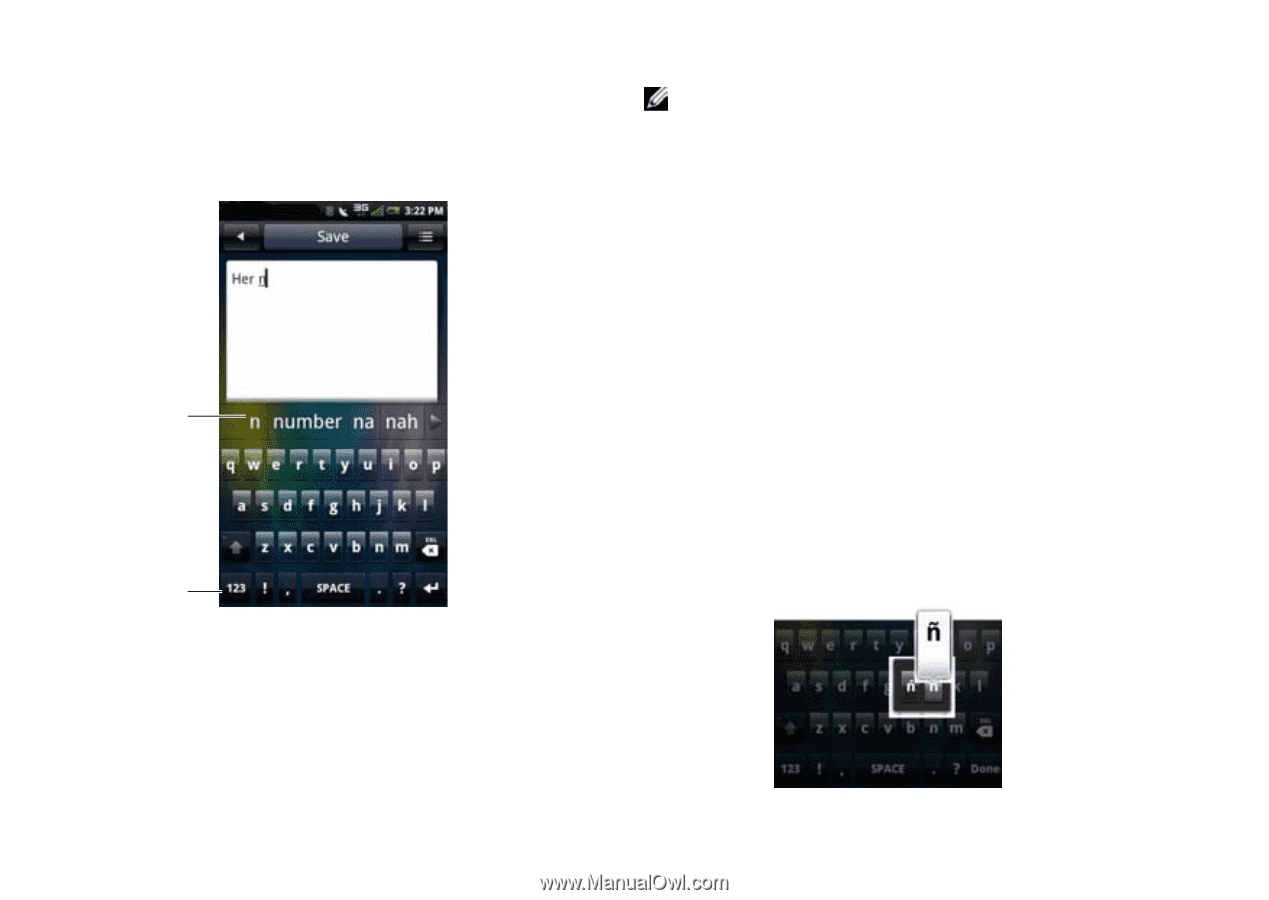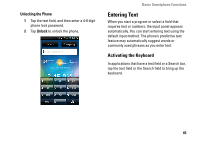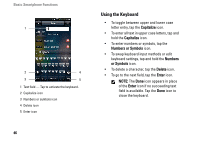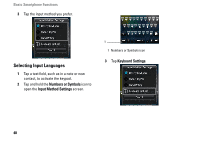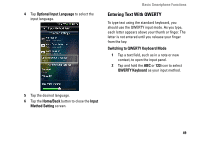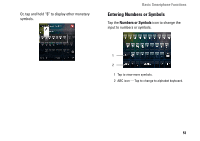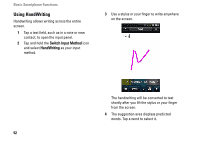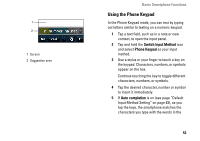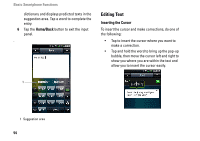Dell Aero User's Manual - Page 50
Entering Special Characters, Tapping and holding some letters, numbers or
 |
View all Dell Aero manuals
Add to My Manuals
Save this manual to your list of manuals |
Page 50 highlights
Basic Smartphone Functions 3 Tap the keys on the keyboard to enter text. As you tap the keys, word suggestions appear in the suggestion area. Tap a word to select it. 1 2 1 Suggestion area 2 Numbers or Symbols icon - Tap to change the input to numbers or symbols. NOTE: If you begin a word and are interrupted without finishing the word, when you return to finish the word, predictive text picks up with the new letters you begin typing rather than the original word. For example, you begin to type the word "Olympics" but only get "Oly" typed. When you return to add "mpics", predictive text begins to predict words beginning with "m". Entering Special Characters Tapping and holding some letters, numbers or symbols on the keyboard allows you to insert special characters. For example, tap and hold "n" to display other options. To select, slide your finger to the desired special character. 50