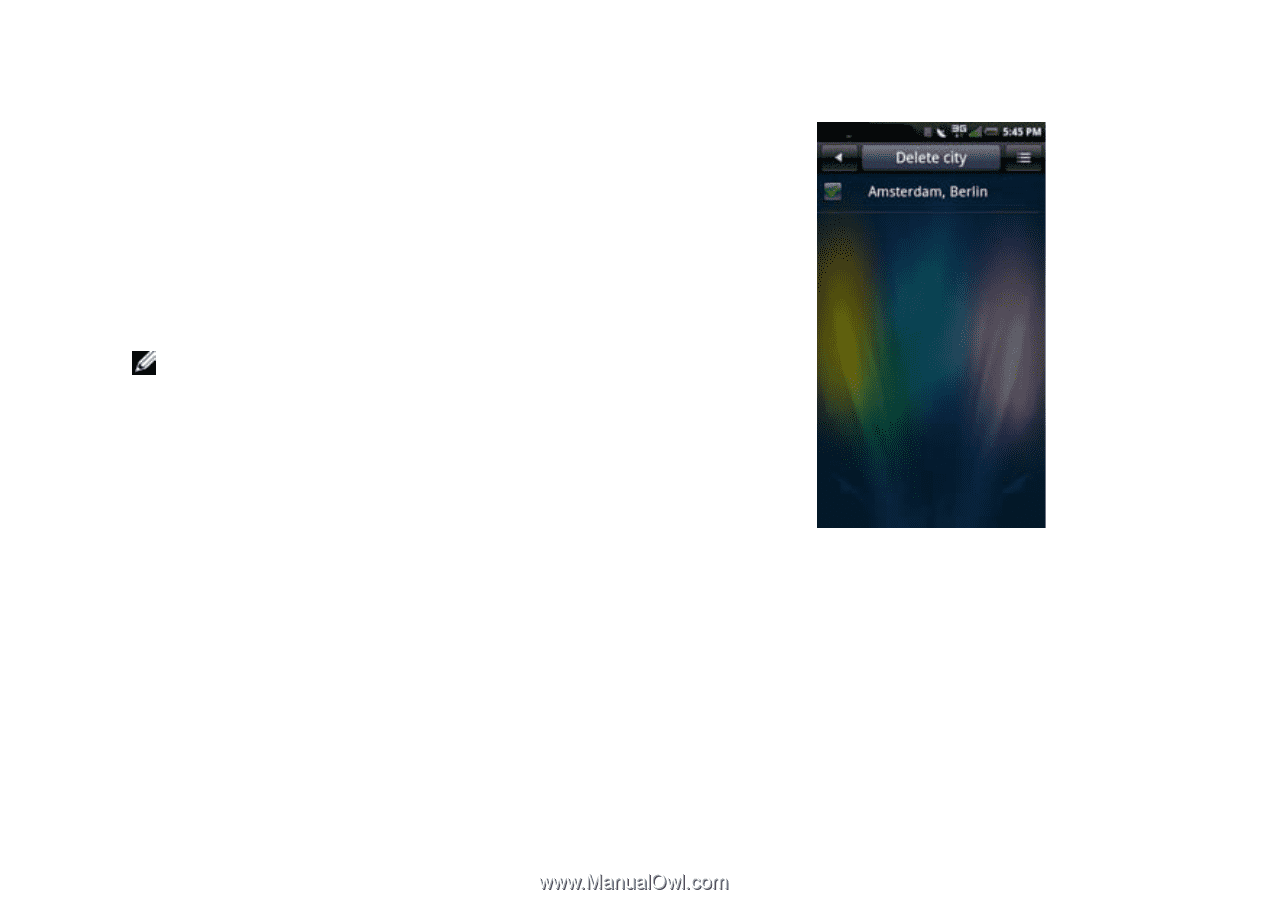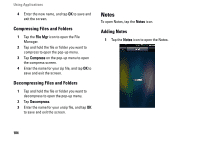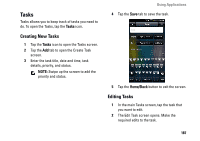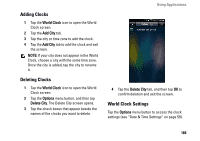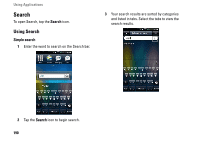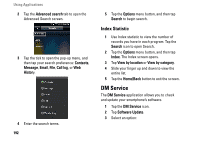Dell Aero User's Manual - Page 189
Adding Clocks, Deleting Clocks, World Clock Settings, The Delete City screen opens.
 |
View all Dell Aero manuals
Add to My Manuals
Save this manual to your list of manuals |
Page 189 highlights
Adding Clocks 1 Tap the World Clock icon to open the World Clock screen. 2 Tap the Add City tab. 3 Tap the city or time zone to add the clock. 4 Tap the Add City tab to add the clock and exit the screen. NOTE: If your city does not appear in the World Clock, choose a city with the same time zone. Once the city is added, tap the city to rename it. Deleting Clocks 1 Tap the World Clock icon to open the World Clock screen. 2 Tap the Options menu button, and then tap Delete City. The Delete City screen opens. 3 Tap the check boxes that appear beside the names of the clocks you want to delete. Using Applications 4 Tap the Delete City tab, and then tap OK to confirm deletion and exit the screen. World Clock Settings Tap the Options menu button to access the clock settings (see "Date & Time Settings" on page 59). 189