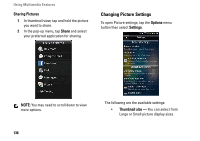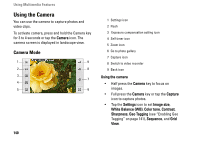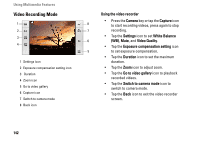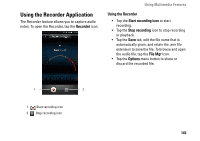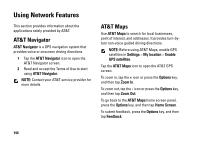Dell Aero User's Manual - Page 141
Flash, Exposure compensation setting, Self Timer, Go to photo gallery, Switch to video recorder
 |
View all Dell Aero manuals
Add to My Manuals
Save this manual to your list of manuals |
Page 141 highlights
• Tap the Flash icon to turn the flash on or off. • Tap the Exposure compensation setting icon to set Exposure compensation. • Tap the Self Timer icon to set the timer. • Tap the Zoom icon to adjust zoom. • Tap the Go to photo gallery icon to view your captured photos. • Tap the Switch to video recorder icon to switch to video recorder mode. • Tap the Back icon to exit the Camera screen. Using Multimedia Features Enabling Geo Tagging Geo Tagging allows you to insert the GPS coordinates to a picture. NOTE: Geo Tagging works best outdoors with a clear view of the sky. 1 On the camera screen, tap the Settings icon, and then tap Geo Tagging. 2 Tap On. Once the GPS service is connected, the GPS icon displays an x indicating that the location is fixed. NOTE: It may take up to 1 minute to connect to GPS. 141