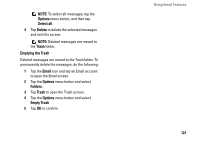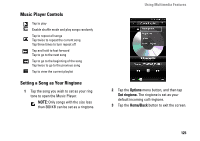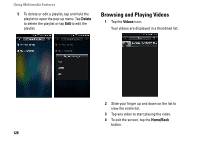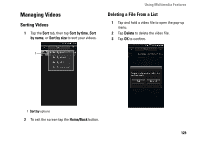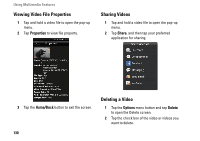Dell Aero User's Manual - Page 126
Managing Music Files, Synchronizing Music, Transferring Music
 |
View all Dell Aero manuals
Add to My Manuals
Save this manual to your list of manuals |
Page 126 highlights
Using Multimedia Features Managing Music Files Synchronizing Music You can synchronize media files on your computer to your smartphone. 1 Ensure your smartphone is turned on. Connect your smartphone to the computer using the mini-USB to USB data cable. 2 When prompted, tap Media Sync. 3 On your computer, select Sync digital media files to this device. 4 Depending on your computer setup, you can manually or automatically sync media files to your smartphone. Transferring Music You can transfer music files from your computer to the microSD card installed on your phone. 1 Ensure your smartphone is turned on. 2 Connect your smartphone to the computer using the mini-USB to USB cable. 3 When prompted, tap Mass Storage to allow your computer to recognize your smartphone as a USB mass storage device. 4 On your computer, locate the mounted USB drive and open it. 5 Transfer music files from your computer to your smartphone using the copy and paste or drag and drop functions. 126