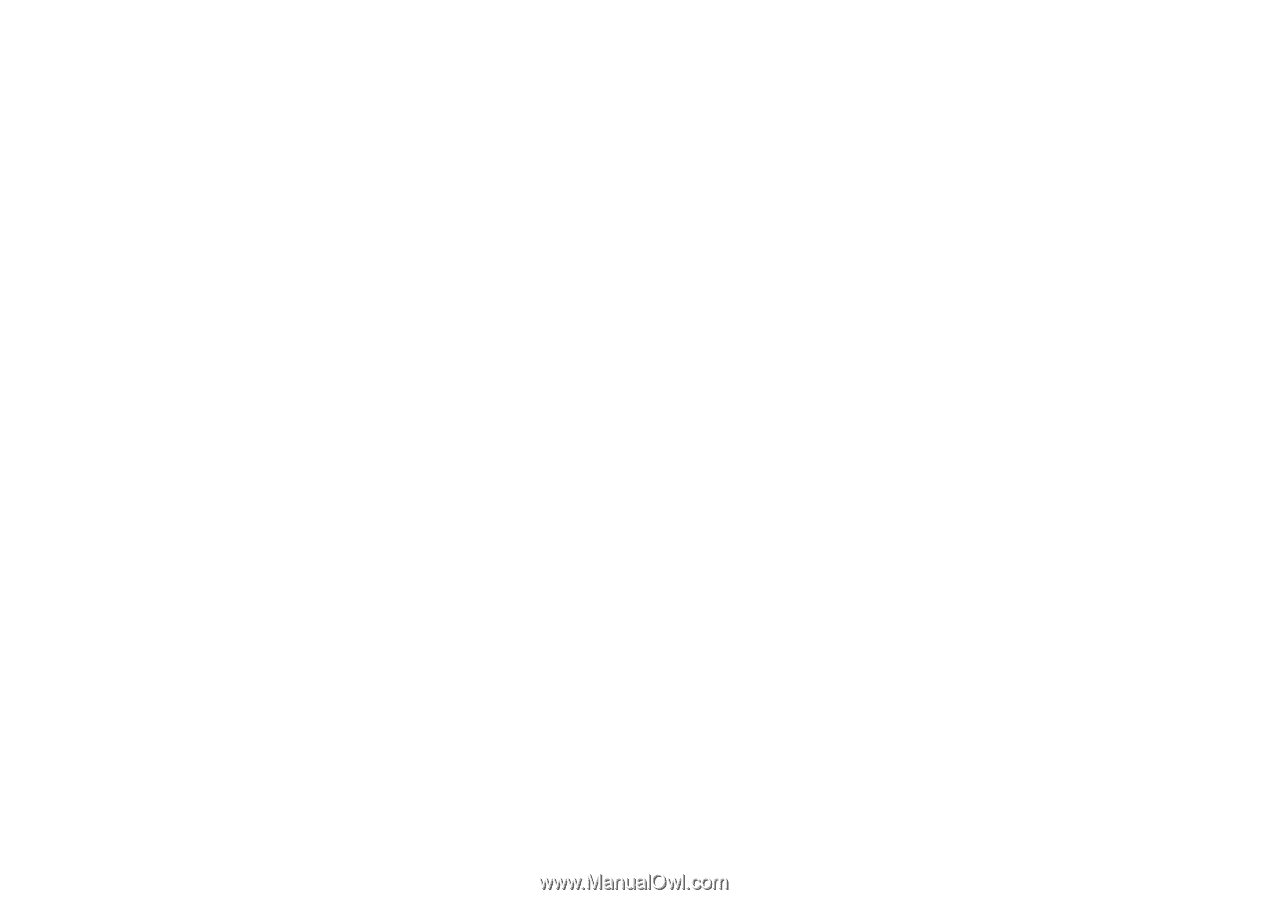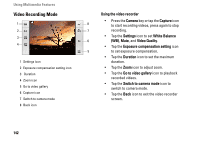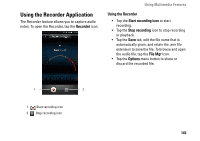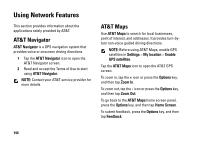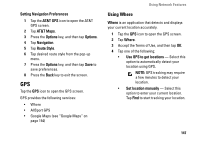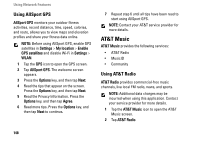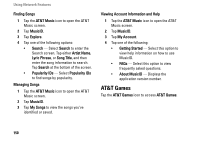Dell Aero User's Manual - Page 146
Sharing Maps and More, AT&T Maps
 |
View all Dell Aero manuals
Add to My Manuals
Save this manual to your list of manuals |
Page 146 highlights
Using Network Features Changing Maps 1 Tap the AT&T GPS icon to open the AT&T GPS screen. 2 Tap AT&T Maps. 3 Press the Options key, and then tap New Map. 4 Select an option to enter the desired location. 5 Tap Done to view map. Saving to Favorites 1 Tap the AT&T GPS icon to open the AT&T GPS screen. 2 Tap AT&T Maps. 3 Press the Options key, and then tap Save To Favorites. 4 Enter the Address, Category, and the desired Label. 5 Tap Done to save the location to favorites. Sharing Maps and More 1 Tap the AT&T GPS icon to open the AT&T GPS screen. 2 Tap AT&T Maps. 3 Press the Options key, and then tap Share and More. 4 Tap an option to share. Then enter the recipient and other required information. 5 Tap Send Now to start sharing. Setting General Preferences 1 Tap the AT&T GPS icon to open the AT&T GPS screen. 2 Tap AT&T Maps. 3 Press the Options key, and then tap Options. 4 Tap General. Enter the First Name, Last Name, and Email. Select options for Distance Units and Tips. 5 Press the Options key, and then tap Save to save preferences. 6 Press the Back key to exit the screen. 146