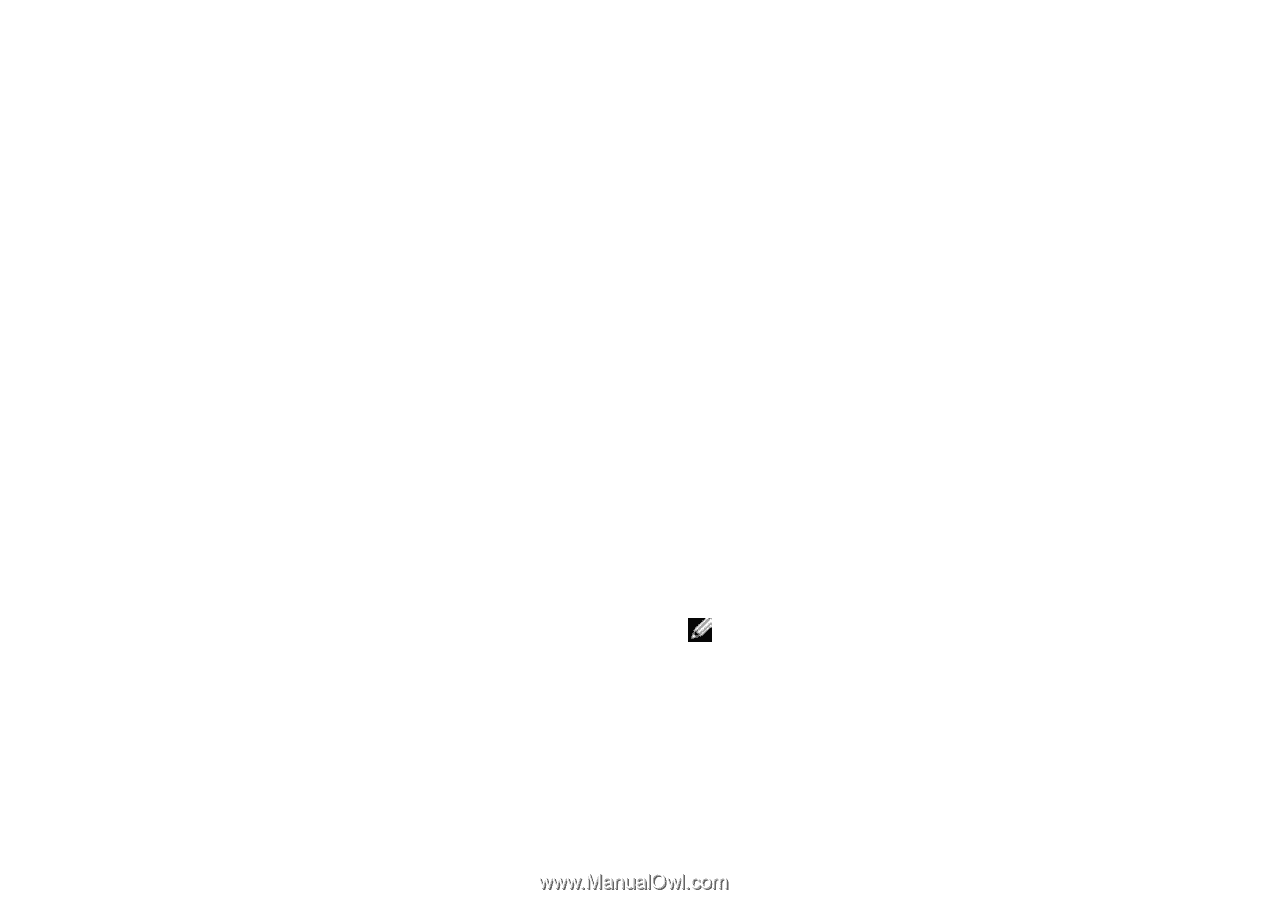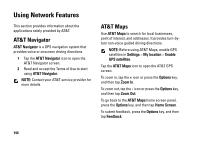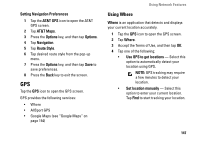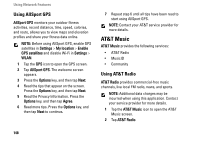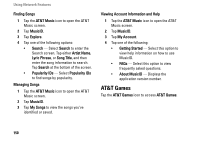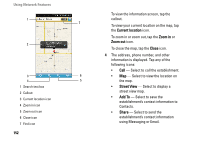Dell Aero User's Manual - Page 149
Using MusicID, Options, Last Played, Recent, Settings, Subscription, AT&T Radio, MusicID
 |
View all Dell Aero manuals
Add to My Manuals
Save this manual to your list of manuals |
Page 149 highlights
3 Tap a category to load the page, and then select from the list of available channels to start listening. To play the last played channel, press the Options key, and then tap Last Played. To play the recently played channel, press the Options key, and then tap Recent. To manage subscription settings, press the Options key, and then tap Settings > Subscription. To go back the AT&T Radio main screen, press the Options key, and then tap Home. 4 Press the Options key, and then tap Exit to exit AT&T Radio. Using Network Features Using MusicID MusicID is a music exploration application that recognizes songs by listening to music from a radio, TV, or other music source signals. You can also find songs by searching the artist name, song title, lyrics, or popularity. Identifying Songs 1 Tap the AT&T Music icon to open the AT&T Music screen. 2 Tap MusicID. 3 Tap Identify Song. 4 Place the smartphone's microphone closer to the source of music. When the application identifies the song, the song information is displayed on the screen. NOTE: Contact your AT&T service provider for more details. 149