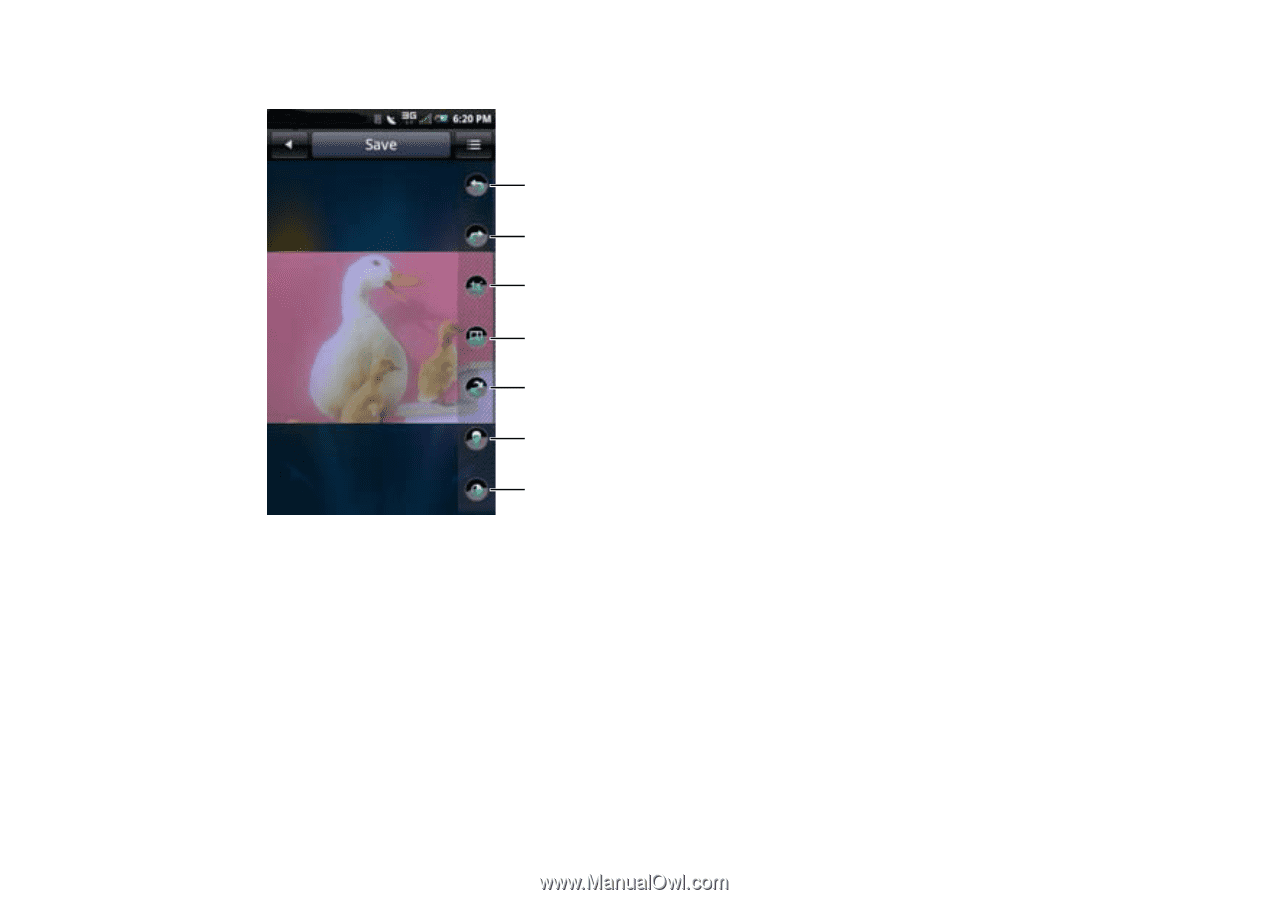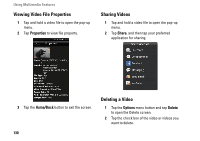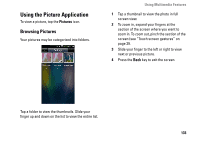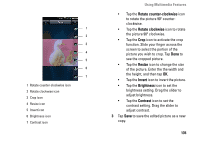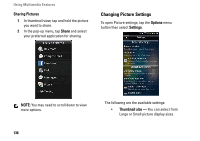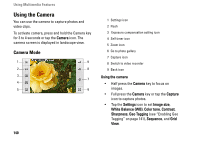Dell Aero User's Manual - Page 135
Rotate counter-clockwise, Rotate clockwise, Resize, Invert, Brightness, Contrast, icon to set
 |
View all Dell Aero manuals
Add to My Manuals
Save this manual to your list of manuals |
Page 135 highlights
1 2 3 4 5 6 7 1 Rotate counter-clockwise icon 2 Rotate clockwise icon 3 Crop icon 4 Resize icon 5 Invert icon 6 Brightness icon 7 Contrast icon Using Multimedia Features • Tap the Rotate counter-clockwise icon to rotate the picture 90º counterclockwise. • Tap the Rotate clockwise icon to rotate the picture 90º clockwise. • Tap the Crop icon to activate the crop function. Slide your finger across the screen to select the portion of the picture you wish to crop. Tap Done to see the cropped picture. • Tap the Resize icon to change the size of the picture. Enter the the width and the height, and then tap OK. • Tap the Invert icon to invert the picture. • Tap the Brightness icon to set the brightness setting. Drag the slider to adjust brightness. • Tap the Contrast icon to set the contrast setting. Drag the slider to adjust contrast. 3 Tap Save to save the edited picture as a new copy. 135